Ask Learn
PreviewPlease sign in to use this experience.
Sign inThis browser is no longer supported.
Upgrade to Microsoft Edge to take advantage of the latest features, security updates, and technical support.
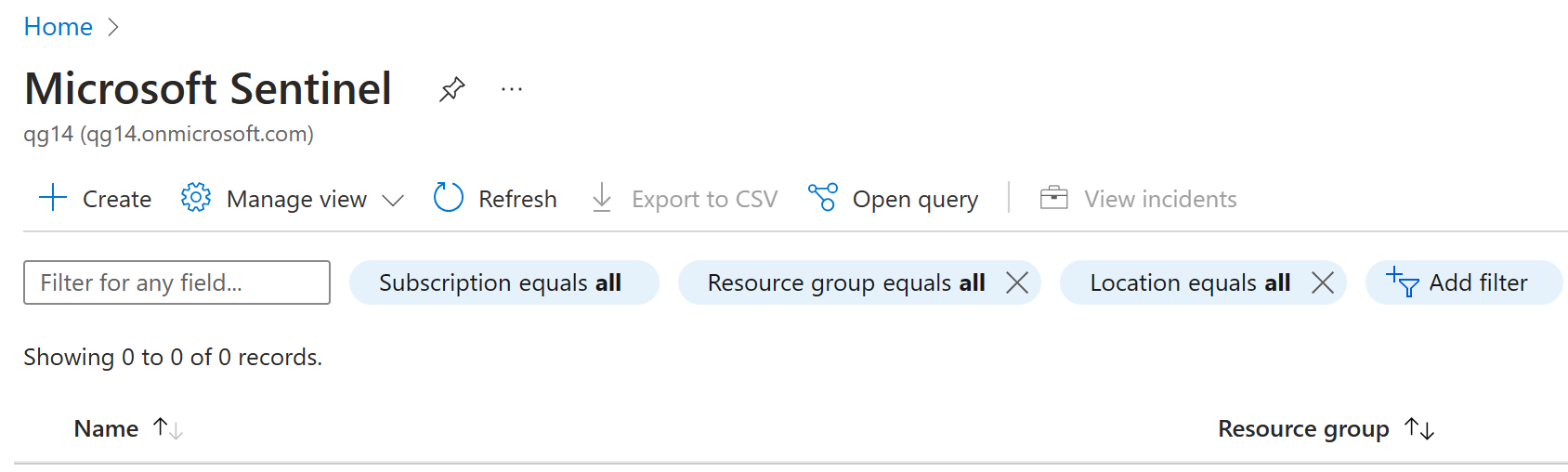
A security information and event management (SIEM) aggregates and analyzes activity. A security orchestration automation and remediation (SOAR) tool collects data on security threats and responds. Microsoft Sentinel is a scalable, cloud-native SIEM, and SOAR solution. Microsoft Sentinel is your birds-eye view across the enterprise alleviating the stress of increasingly sophisticated attacks, increasing volumes of alerts, and long resolution time frames.
Use these instructions if you don't already have a workspace available to Microsoft Sentinel.
Sign in to the Azure portal as a tenant administrator.
Search for and select Microsoft Sentinel.
In the Microsoft Sentinel workspaces screen, on the menu, select + Add. If you already have a Microsoft Sentinel workspace, you can select that and continue to the next task.
In the Add Microsoft Sentinel to a workspace screen, select Create a new workspace.
Use the following information to create a new log analytics workspace:
| Setting | Value |
|---|---|
| Subscription | Use your current subscription. |
| Resource group | Use an existing resource group or create a new one. |
| Name | Lab-workspace-yourinitialsanddate. |
| The workspace must be a globally unique value. | |
| Pricing tier | Pay-as-you-go |
When complete, select your new workspace and then select Add to add the workspace to Microsoft Sentinel.
You can use Microsoft Sentinel's built-in connector to collect data from Microsoft Entra ID and stream it into Microsoft Sentinel. The connector allows you to stream sign in logs and audit logs.
In Microsoft Sentinel, in the navigation menu on the left, under Configuration, select Data connectors.
In the Data connectors list, select Microsoft Entra ID and then select Open connector page.
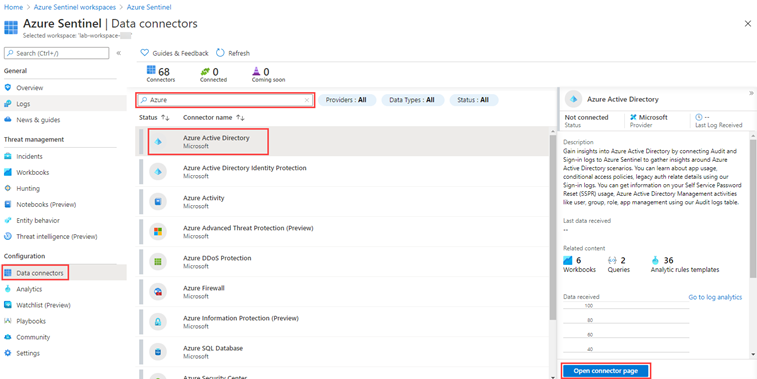
Under Configuration, select the Microsoft Entra Sign in logs and Audit logs checkboxes and then select Apply changes.
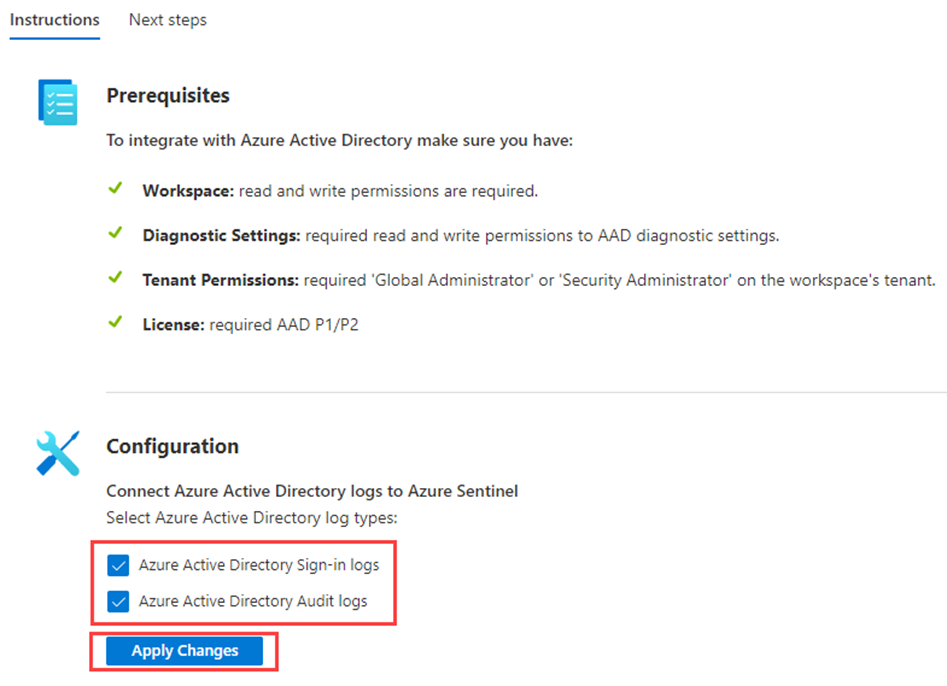
Close the Microsoft Entra ID connector page.
Please sign in to use this experience.
Sign in