Note
Access to this page requires authorization. You can try signing in or changing directories.
Access to this page requires authorization. You can try changing directories.
The following steps outline the CrossKnowledge and LinkedIn Learning integration process:
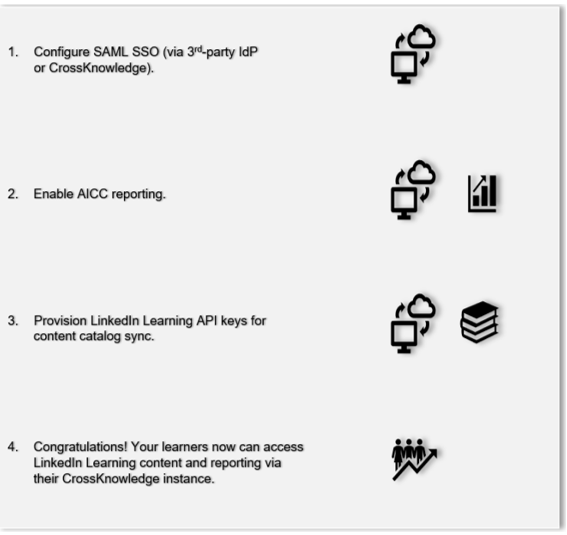
Authentication: SAML SSO Identity Provider
Reporting: AICC
Content Discovery: Automated Catalog Sync (All languages)
Requirements:
The LinkedIn Learning and CrossKnowledge deep integration configuration involves the following requirements:
An active CrossKnowledge LMS instance
An active LinkedIn Learning account
Admin access to LinkedIn Learning
Admin privileges to your CrossKnowledge LMS instance
Check out our overview of CrossKnowledge’s integration benefits and capabilities.
During the initial configuration, you can configure LinkedIn Learning and CrossKnowledge to establish a secure SAML single sign-on (SSO) connection to ensure seamless access to content. SSO authentication reduces friction for users and administrators by eliminating the need for manual user registration. SSO ensures learners spend more of their time watching content and less of their time trying to remember usernames and passwords.
The LinkedIn Learning library contains thousands of courses. Courses are added at a rate of 25-30 courses per week at no extra cost. Traditionally, the administrator of a content discovery platform manually uploads new content on a regular interval. However, the CrossKnowledge deep integration uses LinkedIn Learning APIs to dynamically refresh the content library daily. This ensures new LinkedIn Learning content is available within 24 hours of its release.
LinkedIn Learning aggregates and indexes all content titles and descriptions to accommodate keyword searches and support efficient discoverability. CrossKnowledge supports automatic syncing of All languages content libraries.
SAML SSO is recommended for all enterprise learning platform integrations. SSO authentication can be configured in your LinkedIn Learning Admin settings. Since CrossKnowledge supports SAML SSO, you have two configuration options:
Connect directly to CrossKnowledge – To enable SAML SSO with CrossKnowledge, contact their customer support team for assistance in generating identity provider metadata.
Connect to your organization’s identity management solution – Most organizations have a centrally managed identity management solution like Azure AD, Okta or AD FS which can be configured to authenticate users into enterprise applications with their network credentials. This system can be configured to authenticate users into LinkedIn Learning and is generally managed by your organizations IT team.
To configure SAML SSO with your identity management solution, review the LinkedIn Learning SSO Implementation Guide.
For LinkedIn Learning to communicate learner progress to CrossKnowledge via AICC, you need to "allow list" your LMS hostname in your admin settings.
After you log in, if you are not already in the Admin screen, select Go to Admin, then click Me > Integrate.
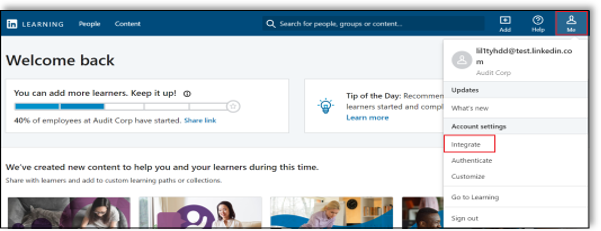
From the side navigation menu, select Add content to your LMS via AICC and expand Configure AICC.
Under Hostname(s), enter your LMS host name (for example,
examplecompany.lms.comorexamplecompany.plateau.com). Do not include the protocol. An example host name isexamplecompany.lms.com, not<https://examplecompany.lms.com>.Note
Some LMSs use special names or require multiple entries. If you are unsure of the hostname values, please contact your LMS representative or LinkedIn Learning Customer Success Manager (who will include a LinkedIn Learning Technical Consultant).
Set the AICC Integration toggle to "Enabled". You must enter a hostname to enable the AICC integration.
Important
Do not manually download or import AICC packages. In the next section of this document, we enable automatic content integration, which allows CrossKnowledge to automate the process on your behalf.
For more information about enabling AICC, review the Standard AICC LMS Integration Guide.
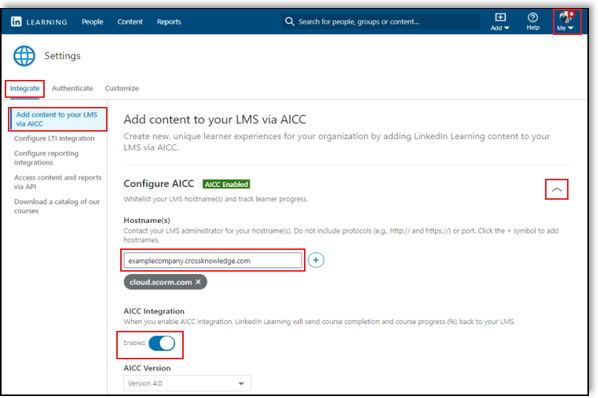
For CrossKnowledge to sync LinkedIn Learning catalog metadata, you must provision API keys in LinkedIn Learning admin settings.
Important
For admins who wish to download videos from LinkedIn Learning, please note the following condition: You integrate video content into your LMS at the course level. If you would like to add individual videos to your LMS, follow the LinkedIn Learning Standard AICC Integration Guide to download individual videos as AICC packages.
To sync CrossKnowledge and LinkedIn Learning content metadata, take the following steps:
After you log in, if you are not already in the Admin screen, select Go to Admin, then click Me > Integrate.
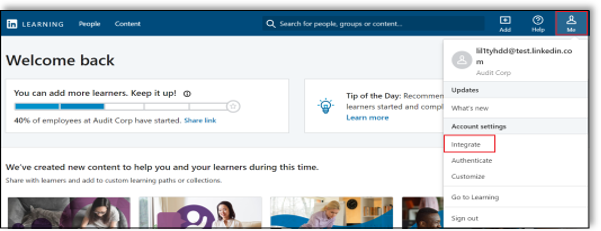
From the side navigation menu, select Access content and reports via API and expand Generate LinkedIn Learning REST API Application.
Click Add application.

Use "CrossKnowledge" as the application name.
Provide a short description of the integration use case in the Application description field. For example, "CrossKnowledge deep integration".
Under Choose keys, there are two checkboxes – Content and Report. Select Content.
Click Next and accept the "Terms and Conditions".

Copy the Client ID and Client Secret in the LinkedIn Learning app configuration into the corresponding CrossKnowledge fields.
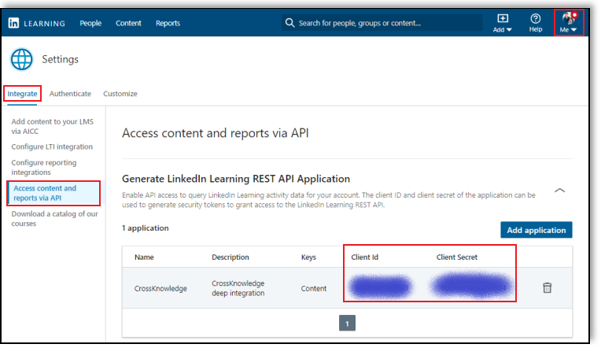
To complete the configuration with CrossKnowledge, you need the following information:
Client ID
Client Secret
Copy and paste the information into the appropriate fields in CrossKnowledge.
Congratulations! Your learners now can access LinkedIn Learning content and reporting via their CrossKnowledge instance.
For more information, review CrossKnowledge’s Documentation Hub.