Use a personal gateway in Power BI
Note
We've split the on-premises data gateway docs into content that's specific to Power BI and general content that applies to all services that the gateway supports. You're currently in the Power BI content. To provide feedback on this article, or the overall gateway docs experience, scroll to the bottom of the article.
The on-premises data gateway (personal mode) is a version of the on-premises data gateway that works only with Power BI. You can use a personal gateway to install a gateway on your own computer and get access to on-premises data. This article provides information on how to use a personal gateway in Power BI to easily and securely connect to on-premises data.
Note
Each Power BI user can have only one personal mode gateway running. If the same user installs another personal mode gateway, even on a different computer, the most recent installation replaces the existing previous installation.
The following table describes differences between an on-premises data gateway and an on-premises data gateway (personal mode).
| On-premises data gateway | On-premises data gateway (personal mode) | |
|---|---|---|
| Supports cloud services: | Power BI, PowerApps, Azure Logic Apps, Power Automate, Azure Analysis Services, dataflows | None |
| Runs under credentials: | As configured by users who have access to the gateway | Your credentials for Windows authentication, or credentials you configure for other authentication types |
| Can install only as computer admin | Yes | No |
| Centralized gateway and data source management | Yes | No |
| Can import data and schedule refresh | Yes | Yes |
| DirectQuery support | Yes | No |
| LiveConnect support for Analysis Services | Yes | No |
To install the on-premises data gateway (personal mode):
Open the installer, and select Next.
Select On-premises data gateway (personal mode), and then select Next.
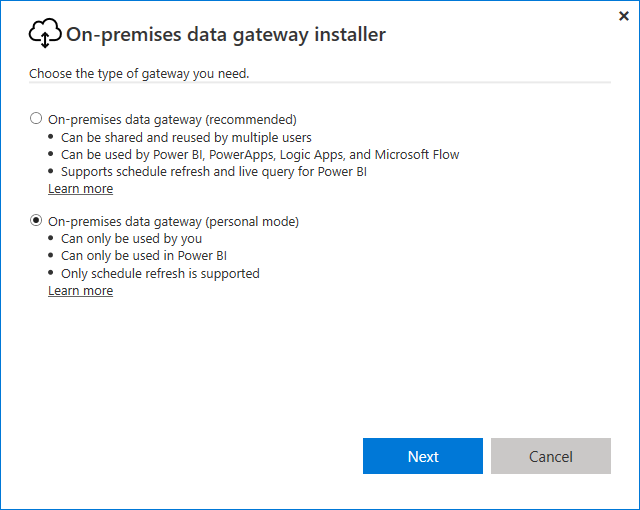
On the next screen, review the minimum requirements, verify or edit the installation path, and select the checkbox to accept the terms of use and privacy statement. Then select Install.
After the installation completes successfully, enter your email address under Email address to use with this gateway, and select Sign in.
After you sign in, a confirmation screen displays.
Select Close to close the installer.
Fast Combine on a personal gateway helps you ignore specified privacy levels when you run queries. To enable Fast Combine for the on-premises data gateway (personal mode):
Use Windows File Explorer to open the file <localappdata>\Microsoft\On-premises data gateway (personal mode)\Microsoft.PowerBI.DataMovement.Pipeline.GatewayCore.dll.config.
At the end of the file, before
</Microsoft.PowerBI.DataMovement.Pipeline.GatewayCore.GatewayCoreSettings>, add the following code, and then save the file.XML<setting name="EnableFastCombine" serializeAs="String"> <value>true</value> </setting>The setting takes effect in approximately one minute. To confirm that Fast Combine is working properly, try an on-demand refresh in the Power BI service.
Question: Can you run the on-premises data gateway (personal mode) side by side with the on-premises data gateway that used to be called the Enterprise gateway?
Answer: Yes, both gateways can run simultaneously.
Question: Can you run the on-premises data gateway (personal mode) as a service?
Answer: No. The on-premises data gateway (personal mode) can run only as an application. To run a gateway as a service or in admin mode, use the on-premises data gateway, which used to be called the Enterprise gateway.
Question: How often does the on-premises data gateway (personal mode) update?
Answer: The personal gateway updates monthly.
Question: Why does the personal gateway ask you to update your credentials?
Answer: Many situations can trigger a request for credentials. The most common scenario is that you reinstalled the on-premises data gateway (personal mode) on a different machine than your original Power BI personal gateway. There could also be an issue in the data source, or Power BI failed to make a test connection, or a timeout or system error occurred.
To update your credentials in the Power BI service, open the semantic model settings and choose Data source credentials.
Question: How long is a personal gateway offline during an upgrade?
Answer: Upgrading the personal gateway to a new version takes only few minutes.
Question: Does the personal gateway support R and Python scripts?
Answer: Yes, personal mode supports R and Python scripts.
- Add or remove a gateway data source
- Configure proxy settings for the on-premises data gateway
- Power BI implementation planning: Data gateways
More questions? Try the Power BI Community.