Events
Power BI DataViz World Championships
Feb 14, 4 PM - Mar 31, 4 PM
With 4 chances to enter, you could win a conference package and make it to the LIVE Grand Finale in Las Vegas
Learn moreThis browser is no longer supported.
Upgrade to Microsoft Edge to take advantage of the latest features, security updates, and technical support.
APPLIES TO:
Power BI Desktop
Power BI service
In this article, we cover how to copy and paste a visual, a fundamental task that allows you to duplicate visuals within your reports. Reusing your visual elements and can help to ensure consistency across different parts of your report while avoiding the time and effort often needed to recreate visuals from scratch. This article provides step-by-step instructions, tips, and best practices to help you efficiently copy and paste visuals in Power BI.
Visuals in Power BI reports can be copied from one page in the report to the same page or different page in the same report.
These steps explain how to copy a static image of a visual in Power BI. Once copied, you can paste it into Microsoft OneNote, Word, Outlook, or any other application that supports pasting images.
When you copy a static image of a visual, the copied image displays whatever filters are applied to it along with its metadata including the following information:
Keep in mind that visuals can be copied from both Power BI dashboards and from Power BI reports.
Open the Power BI service and navigate to the dashboard you want to copy from.
From the upper corner of the visual, select the ellipsis (...) to open a menu of options and choose Copy visual as image.
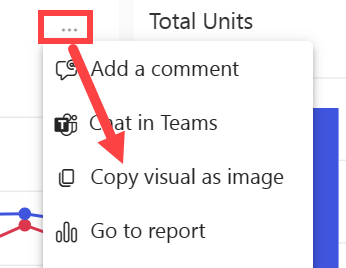
If your visual has a sensitivity label applied, you receive a warning before the copy is made. If the data shouldn't be shared with others, select Cancel. If you select Copy, the sensitivity label is added to the metadata under the pasted visual.
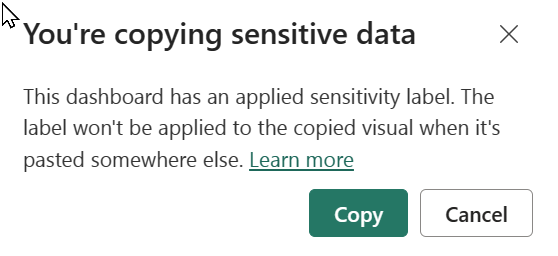
When the Image with caption copied dialog appears, review the image and caption. If it looks OK, select Copy to copy the image to the clipboard and then close the dialog.
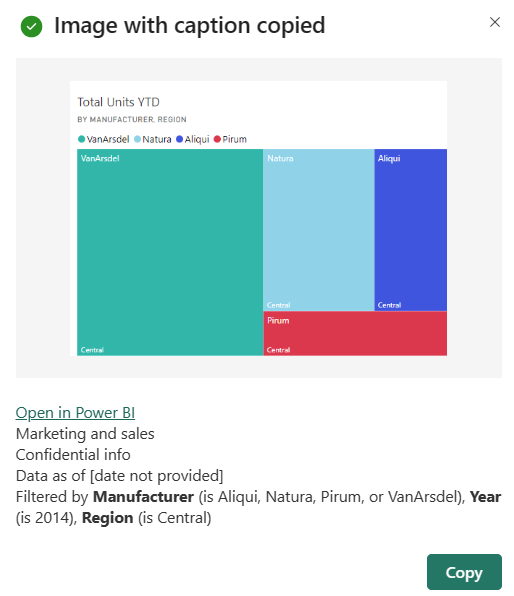
With your visual copied to the clipboard, you can paste it into another application using Paste from the command bar, or right-click > Paste, or use Ctrl + V. In this screenshot, we pasted the visual into Microsoft OneNote.
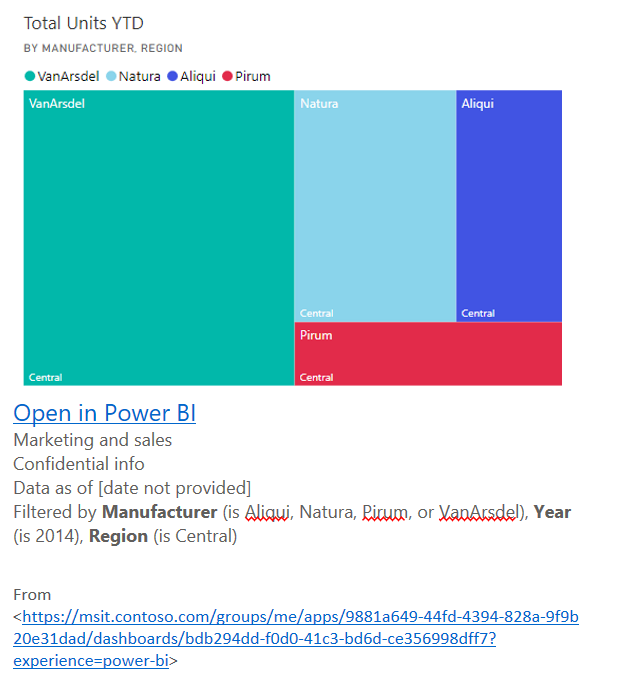
If you're the content owner or administrator of the tenant, you can control whether a visual can be copied as an image from a report or dashboard.
You can remove the copy icon from that visual in the Power BI service if you don't want users to be able to copy a specific visual. (Not available in Power BI Desktop).
Open the report in Editing mode.
Make the visual active by selecting it.
Select the paint brush icon to open the Formatting pane.
Select General > Header icons > Icons and expand the card.
Scroll down to the bottom of the card and toggle off Copy icon.
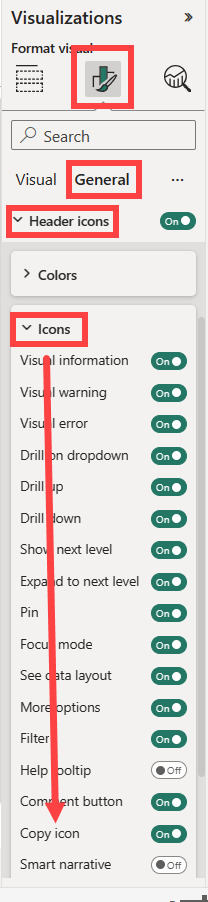
If you can't find the Visual header setting, turn on the modern visual header option under Report settings.

Save changes. Reshare and republish as needed.
If you own the content or are an administrator of the tenant, you can control who can copy visuals. This setting disables copy as image with caption in reports and copy visual as image on dashboards for all users of the Power BI tenant. Users might still see the copy and paste options but they receive an error message when they try to use them.
Navigate to the Admin Portal.
Under Tenant settings, locate Export and sharing settings.

Disable Copy and paste visuals, for your selected Security groups.
As a Power BI user, the awareness of any considerations and limitations when copying and pasting visuals is helpful whether you're a novice or an experienced user. Here's some practical information to consider:
Q: Why is the Copy icon inactive or grayed-out on a visual?
A: The content owner or administrator of the tenant can turn off the copy feature for a visual which would make the Copy icon unavailable.

Q: Which visuals aren't fully supported for copying and pasting?
A: We support native Power BI visuals and certified custom visuals. There's limited support for certain visuals including:
Q: Can I paste into any application?
A: You can only paste into applications that support pasting images such as Word, PowerPoint, Outlook, or any application with support for pasting HTML.
Q: Why does the copied visual look different from the original?
A: Formatted content, when copied to the clipboard, and pasted into another application might not render everything that was copied from the visual.
Q: Can I copy a visual from a Power BI dashboard, and paste it into a Power BI report or another dashboard?
A: Visualizations on dashboards can't be copied and pasted into Power BI reports or other dashboards.
More about Visualizations in Power BI reports.
More questions? Try the Power BI Community.
Events
Power BI DataViz World Championships
Feb 14, 4 PM - Mar 31, 4 PM
With 4 chances to enter, you could win a conference package and make it to the LIVE Grand Finale in Las Vegas
Learn moreTraining
Module
Create and share your first Power BI report - Training
With Power BI, you can create compelling visuals and reports. In this module, you learn how to use Power BI Desktop to connect to data, build visuals, and create a report that you can share with others in your organization. You then learn how to publish the report to the Power BI service, so that others can see your insights and benefit from your work.
Certification
Microsoft Certified: Power BI Data Analyst Associate - Certifications
Demonstrate methods and best practices that align with business and technical requirements for modeling, visualizing, and analyzing data with Microsoft Power BI.