Events
May 19, 6 PM - May 23, 12 AM
Calling all developers, creators, and AI innovators to join us in Seattle @Microsoft Build May 19-22.
Register todayThis browser is no longer supported.
Upgrade to Microsoft Edge to take advantage of the latest features, security updates, and technical support.
Blend for Visual Studio helps you design XAML-based Windows and Web applications. It provides the same basic XAML design experience as Visual Studio and adds visual designers for advanced tasks such as animations and behaviors. For a comparison between Blend and Visual Studio, see Design XAML in Visual Studio and Blend for Visual Studio.
Blend for Visual Studio is a component of Visual Studio. To install Blend, in the Visual Studio Installer choose either the Universal Windows Platform development or .NET desktop development workload. Both of these workloads include the Blend for Visual Studio component.
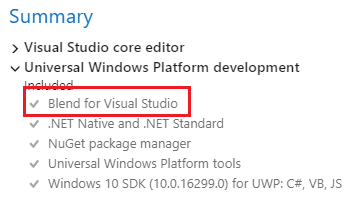
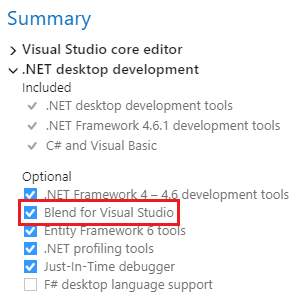
If you're new to Blend for Visual Studio, take a moment to become familiar with the unique features of the workspace. This topic takes you on a quick tour.
To switch to the Blend UI, open a XAML-based project in Visual Studio and select View > Design in Blend..., and the Blend for Visual Studio UI opens.
You can use the Tools panel in Blend for Visual Studio to create and modify objects in your application. The Tools panel appears on the left-hand side of the XAML designer when you have a .xaml file open.
You create the objects by selecting a tool and drawing on the artboard with your mouse.

Tip
Some of the tools in the Tools panel have variations, for example, instead of a rectangle, you can choose an ellipse or a line. To access these variations, right-click or click and hold on the tool.

Select objects and paths. Use the Direct Selection tool to select nested objects and path segments.
Adjust the view of the artboard, such as for panning and zooming.
Work with the visual attributes of an object, such as transforming a brush or applying a gradient.
Draw the most common objects on the artboard, such as paths, shapes, layout panels, text, and controls.
Access the Assets window and show the most recently used asset from the library.
The Assets window contains all the available controls and is similar to the Toolbox in Visual Studio. In addition to controls, you'll find everything you can add to your artboard in the Assets window, including styles, media, behaviors, and effects. To open the Assets window, choose View > Assets Window or press Ctrl+Alt+X.

Use this window to organize the objects on your artboard and, if you want, to animate them. To open the Objects and Timeline window, choose View > Document Outline. In addition to the functionality provided in the Document Outline window in Visual Studio, the Objects and Timeline window in Blend for Visual Studio has a timeline composition area on the right. Use the timeline when you're creating and editing animations.

Use the storyboard-related buttons  to create, delete, close, or select a storyboard. Use the Timeline composition area on the right to view the timeline and move keyframes.
to create, delete, close, or select a storyboard. Use the Timeline composition area on the right to view the timeline and move keyframes.
Hover over each button in the window to learn more about the available functionality.
Events
May 19, 6 PM - May 23, 12 AM
Calling all developers, creators, and AI innovators to join us in Seattle @Microsoft Build May 19-22.
Register todayTraining
Module
Create a UI in a .NET MAUI app by using XAML - Training
Learn how to design a UI for a .NET MAUI app using XAML.
Certification
Microsoft Certified: Power Platform Developer Associate - Certifications
Demonstrate how to simplify, automate, and transform business tasks and processes using Microsoft Power Platform Developer.
Documentation
Create UIs with Visual Studio XAML Designer - Visual Studio (Windows)
Explore XAML Designer workspace UI and features in Blend for Visual Studio that provides a visual interface to help you design XAML-based apps.
Working with elements in XAML Designer - Visual Studio (Windows)
Work with elements in the XAML Designer in Visual Studio or Blend for Visual Studio and add elements—controls, layouts, and shapes—to your app in XAML.
Design XAML in Visual Studio and design with Blend for Visual Studio
Explore the capabilities of the visual design tools in Visual Studio and Blend for Visual Studio for building UI and experiences in XAML.