Events
May 19, 6 PM - May 23, 12 AM
Calling all developers, creators, and AI innovators to join us in Seattle @Microsoft Build May 19-22.
Register todayThis browser is no longer supported.
Upgrade to Microsoft Edge to take advantage of the latest features, security updates, and technical support.
Note
Starting June 1, 2024, newly created App Service apps can generate a unique default host name that uses the naming convention <app-name>-<random-hash>.<region>.azurewebsites.net. For example: myapp-ds27dh7271aah175.westus-01.azurewebsites.net. Existing app names remain unchanged.
For more information, see the blog post about creating a web app with a unique default host name.
You can configure continuous deployment from GitHub, Bitbucket, and Azure repositories by using Azure App Service, which pulls in the latest updates. This guide provides you with everything you need to get started.
To get automated builds from the App Service build server, make sure that your repository root has the correct files in your project.
| Runtime | Root directory files |
|---|---|
| ASP.NET (Windows only) | *.sln, *.csproj, or default.aspx. |
| ASP.NET Core | *.sln or *.csproj. |
| PHP | index.php. |
| Ruby (Linux only) | Gemfile. |
| Node.js | server.js, app.js, or package.json with a start script. |
| Python | *.py, requirements.txt, or runtime.txt. |
| HTML | default.htm, default.html, default.asp, index.htm, index.html, or iisstart.htm. |
| WebJobs | <job_name>/run.<extension> under App_Data/jobs/continuous for continuous WebJobs, or App_Data/jobs/triggered for triggered WebJobs. For more information, see Kudu WebJobs documentation. |
| Functions | See Continuous deployment for Azure Functions. |
To customize your deployment, include a .deployment file in the repository root. For more information, see Customize deployments and Custom deployment script.
Tip
Visual Studio can create a repository for you. With this method, your project is immediately ready for deployment via Git.
In the Azure portal, go to the management pane for your App Service app.
On the left menu, select Deployment Center. Then select Settings.
In the Source box, select one of the Continuous Deployment (CI/CD) options:
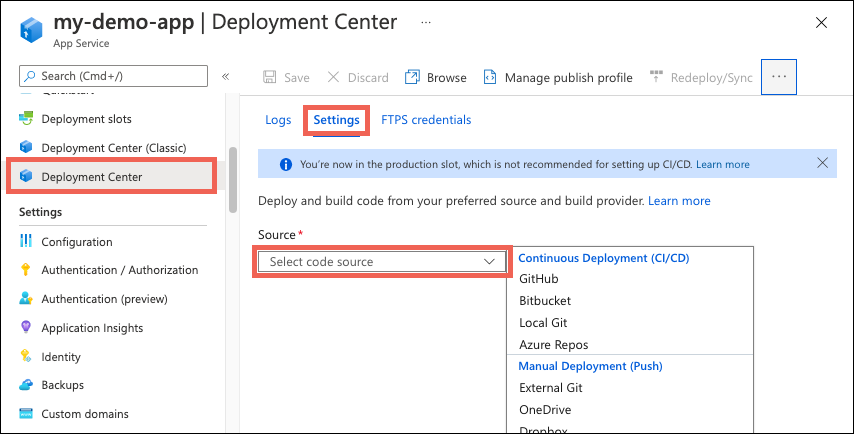
To continue, select the tab that corresponds to your build provider.
GitHub Actions is the default build provider. To change the provider, select Change provider > App Service Build Service > OK.
If you're deploying from GitHub for the first time, select Authorize and follow the authorization prompts. To deploy from another user's repository, select Change Account.
After you authorize your Azure account with GitHub, select the appropriate Organization, Repository, and Branch.
If you can't find an organization or repository, you might need to enable more permissions on GitHub. For more information, see Managing access to your organization's repositories.
Under Authentication type, select User-assigned identity for better security. For more information, see Frequently asked questions.
Note
If your Azure account has the required permissions for the User-assigned identity option, Azure creates a user-assigned managed identity for you. If you don't have the required permissions, work with your Azure administrator to create an identity with the required role on your app, and then select it in the dropdown.
(Optional) To see the file before saving your changes, select Preview file. App Service selects a workflow template based on your app's language stack setting and commits it into your selected GitHub repository.
Select Save.
New commits in the selected repository and branch now deploy continuously into your App Service app. You can track the commits and deployments on the Logs tab.
In the Azure portal, go to the management page for your App Service app.
On the left menu, select Deployment Center. Then select Settings > Disconnect.
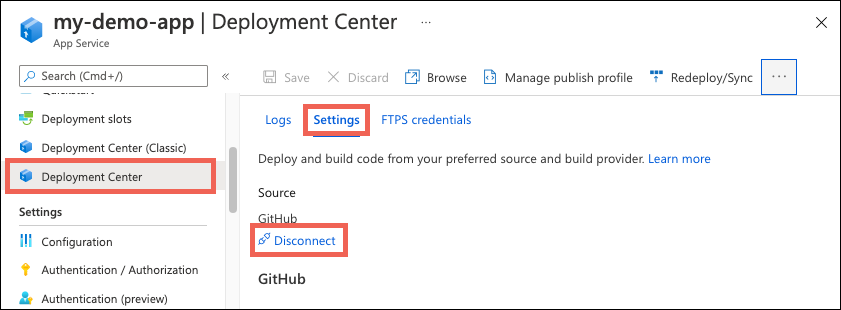
The GitHub Actions workflow file is preserved in your repository by default, but it continues to trigger deployment to your app. To delete the file from your repository, select Delete workflow file.
Select OK.
Depending on your deployment source in Deployment Center, you might see a few build provider options. Build providers help you build a continuous integration and continuous delivery (CI/CD) solution with Azure App Service by automating build, test, and deployment.
You're not limited to the build provider options found in Deployment Center, but by using App Service, you can set them up quickly and get some integrated deployment logging experience.
The GitHub Actions build provider is available only for GitHub deployment. When configured from the app's deployment center, the build provider sets up CI/CD by depositing a GitHub Actions workflow file into your GitHub repository that handles build and deploy tasks to App Service.
For basic authentication, it adds the publish profile for your app as a GitHub secret. The workflow file uses this secret to authenticate with App Service. For user-assigned identity, see What does the user-assigned identity option do for GitHub Actions?
It captures information from the workflow run logs and displays it on the Logs tab in Deployment Center.
You can customize the GitHub Actions build provider in the following ways:
azure/webapps-deploy action.When you use officially supported deployment methods, changes are made to the files in your app's /home/site/wwwroot folder. These files are used to run your app. The deployment can fail because of locked files. The app might also behave unpredictably during deployment because the files aren't all updated at the same time. This behavior is undesirable for a customer-facing app.
There are a few ways to avoid these problems:
No. Try using GitHub Actions with the user-assigned identity option.
For more information, see Deploy without basic authentication.
When you select user-assigned identity under the GitHub Actions source, App Service configures all the necessary resources in Azure and GitHub. App Service enables the recommended Microsoft OpenID Connect authentication with GitHub Actions.
Specifically, App Service does the following operations:
AZURE_CLIENT_ID, AZURE_TENANT_ID, and AZURE_SUBSCRIPTION_ID from the federated credential in your selected GitHub repository.In a GitHub Actions workflow in your GitHub repository, you can then use the Azure/login action to authenticate with your app by using OpenID Connect. For examples, see Add the workflow file to your GitHub repository.
If your Azure account has the required permissions, App Service creates a user-assigned managed identity and configures it for you. This identity isn't shown in the Identities page of your app. If your Azure account doesn't have the required permissions, you must select an existing identity with the required role.
The message indicates that your Azure account doesn't have the required permissions to create a user-assigned managed identity for GitHub Actions. The required permissions (scoped to your app) are:
Microsoft.Authorization/roleAssignments/writeMicrosoft.ManagedIdentity/userAssignedIdentities/writeBy default, the User Access Administrator and Owner roles already have these permissions, but the Contributor role doesn't. If you don't have the required permissions, work with your Azure administrator to create a user-assigned managed identity with the Websites Contributor role. In Deployment Center, you can then select the identity in the GitHub > Identity dropdown.
For more information on using alternative steps, see Deploy to App Service using GitHub Actions.
The message indicates that the selected user-assigned managed identity doesn't have the required role to enable OpenID Connect between the GitHub repository and the App Service app. The identity must have one of the following roles on the app: Owner, Contributor, or Websites Contributor. The least privileged role that the identity needs is Websites Contributor.
Events
May 19, 6 PM - May 23, 12 AM
Calling all developers, creators, and AI innovators to join us in Seattle @Microsoft Build May 19-22.
Register todayTraining
Module
Build and deploy applications to Azure by using GitHub Actions - Training
Create two deployment workflows using GitHub Actions and Microsoft Azure. Learn about triggering a CD workflow and storing credentials.
Certification
Microsoft Certified: Identity and Access Administrator Associate - Certifications
Demonstrate the features of Microsoft Entra ID to modernize identity solutions, implement hybrid solutions, and implement identity governance.