Events
Apr 9, 3 PM - Apr 10, 12 PM
Code the Future with AI and connect with Java peers and experts at JDConf 2025.
Register NowThis browser is no longer supported.
Upgrade to Microsoft Edge to take advantage of the latest features, security updates, and technical support.
In this article, you learn how to integrate Change Process Management with Microsoft Entra ID. When you integrate Change Process Management with Microsoft Entra ID, you can:
To get started, you need the following items:
In this article, you configure and test Microsoft Entra SSO in a test environment.
Change Process Management supports IDP-initiated SSO.
To configure the integration of Change Process Management into Microsoft Entra ID, you need to add Change Process Management from the gallery to your list of managed SaaS apps.
Alternatively, you can also use the Enterprise App Configuration Wizard. In this wizard, you can add an application to your tenant, add users/groups to the app, assign roles, and walk through the SSO configuration as well. Learn more about Microsoft 365 wizards.
You'll configure and test Microsoft Entra SSO with Change Process Management by using a test user named B.Simon. For SSO to work, you need to establish a link relationship between a Microsoft Entra user and the corresponding user in Change Process Management.
To configure and test Microsoft Entra SSO with Change Process Management, you take these high-level steps:
Follow these steps to enable Microsoft Entra SSO.
Sign in to the Microsoft Entra admin center as at least a Cloud Application Administrator.
Browse to Identity > Applications > Enterprise applications > Change Process Management application integration page, in the Manage section, select single sign-on.
On the Select a single sign-on method page, select SAML.
On the Set up Single Sign-On with SAML page, select the pencil button for Basic SAML Configuration to edit the settings:
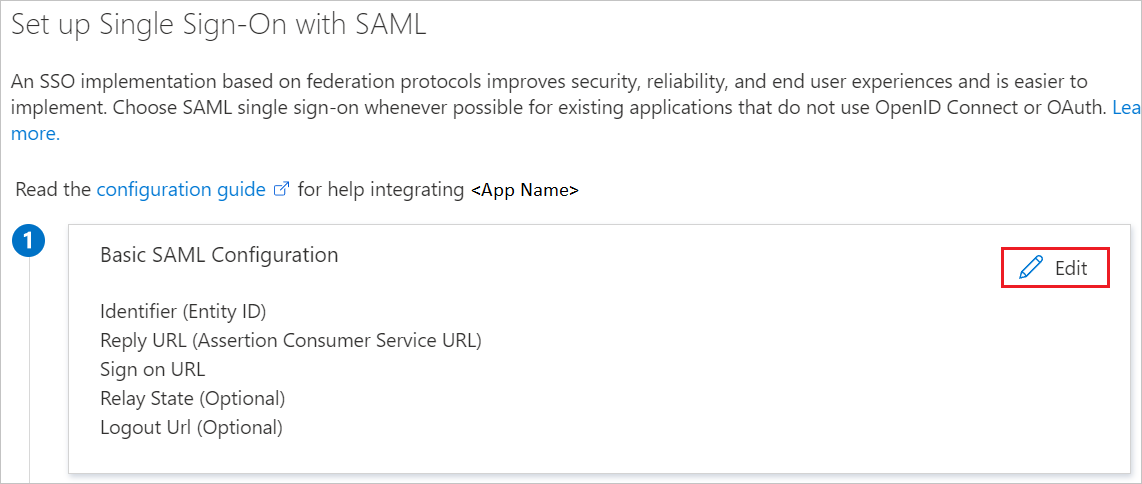
On the Basic SAML Configuration section, perform the following steps:
a. In the Identifier box, type a URL using the following pattern:
https://<hostname>:8443/
b. In the Reply URL box, type a URL using the following pattern:
https://<hostname>:8443/changepilot/saml/sso
Note
The preceding Identifier and Reply URL values aren't the actual values that you should use. Contact the Change Process Management support team to get the actual values. You can also refer to the patterns shown in the Basic SAML Configuration section.
On the Set up Single Sign-On with SAML page, in the SAML Signing Certificate section, select the Download link for Certificate (Base64) to download the certificate and save it on your computer:
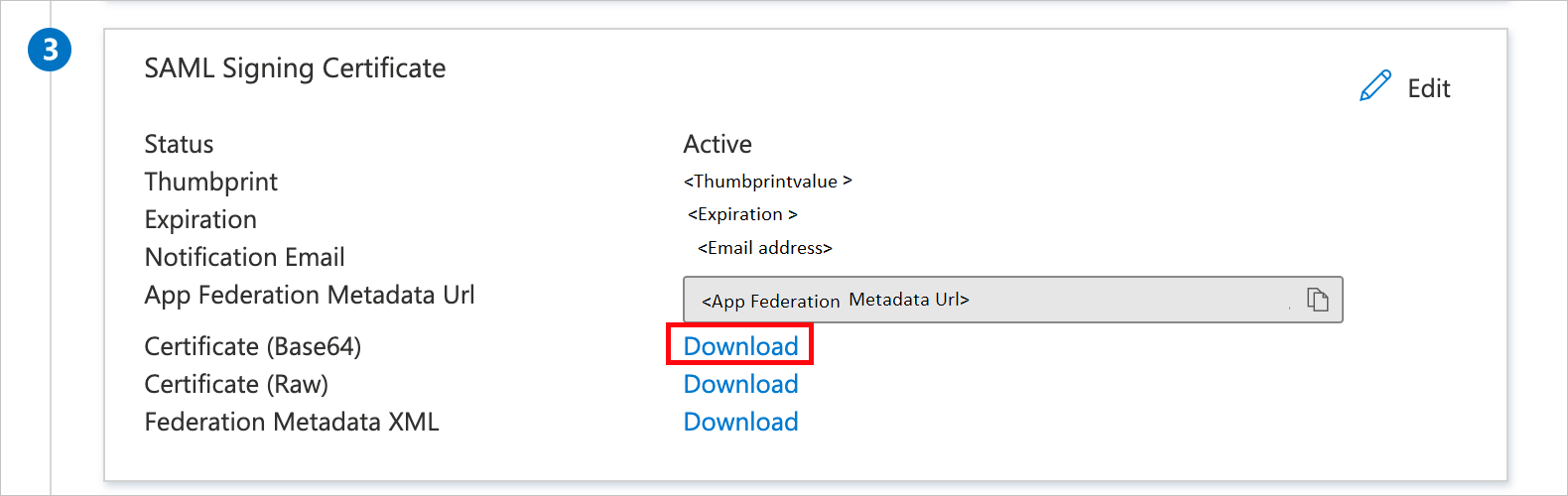
In the Set up Change Process Management section, copy the appropriate URL or URLs, based on your requirements:
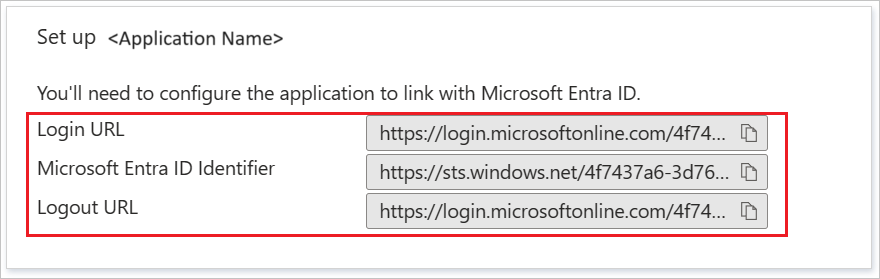
In this section, you create a test user named B.Simon.
B.Simon.B.Simon@contoso.com.In this section, you enable B.Simon to use single sign-on by granting that user access to Change Process Management.
To configure single sign-on on the Change Process Management side, you need to send the downloaded Base64 certificate and the appropriate URLs that you copied to the Change Process Management support team. They configure the SAML SSO connection to be correct on both sides.
Work with the Change Process Management support team to add a user named B.Simon in Change Process Management. Users must be created and activated before you use single sign-on.
In this section, you test your Microsoft Entra single sign-on configuration with following options.
Select Test this application, and you should be automatically signed in to the Change Process Management for which you set up the SSO.
You can use Microsoft My Apps. When you select the Change Process Management tile in the My Apps, you should be automatically signed in to the Change Process Management for which you set up the SSO. For more information, see Microsoft Entra My Apps.
Once you configure Change Process Management you can enforce session control, which protects exfiltration and infiltration of your organization’s sensitive data in real time. Session control extends from Conditional Access. Learn how to enforce session control with Microsoft Cloud App Security.
Events
Apr 9, 3 PM - Apr 10, 12 PM
Code the Future with AI and connect with Java peers and experts at JDConf 2025.
Register NowTraining
Module
Implement and monitor the integration of enterprise apps for SSO - Training
Deploying and monitoring enterprise applications to Azure solutions can ensure security. Explore how to deploy on-premises and cloud based apps to users.
Certification
Microsoft Certified: Identity and Access Administrator Associate - Certifications
Demonstrate the features of Microsoft Entra ID to modernize identity solutions, implement hybrid solutions, and implement identity governance.