Events
Apr 9, 3 PM - Apr 10, 12 PM
Code the Future with AI and connect with Java peers and experts at JDConf 2025.
Register NowThis browser is no longer supported.
Upgrade to Microsoft Edge to take advantage of the latest features, security updates, and technical support.
In this article, you learn how to integrate mindWireless with Microsoft Entra ID. When you integrate mindWireless with Microsoft Entra ID, you can:
The scenario outlined in this article assumes that you already have the following prerequisites:
In this article, you configure and test Microsoft Entra SSO in a test environment.
To configure the integration of mindWireless into Microsoft Entra ID, you need to add mindWireless from the gallery to your list of managed SaaS apps.
Alternatively, you can also use the Enterprise App Configuration Wizard. In this wizard, you can add an application to your tenant, add users/groups to the app, assign roles, and walk through the SSO configuration as well. Learn more about Microsoft 365 wizards.
Configure and test Microsoft Entra SSO with mindWireless using a test user called B.Simon. For SSO to work, you need to establish a link relationship between a Microsoft Entra user and the related user in mindWireless.
To configure and test Microsoft Entra SSO with mindWireless, perform the following steps:
Follow these steps to enable Microsoft Entra SSO.
Sign in to the Microsoft Entra admin center as at least a Cloud Application Administrator.
Browse to Identity > Applications > Enterprise applications > mindWireless > Single sign-on.
On the Select a single sign-on method page, select SAML.
On the Set up single sign-on with SAML page, select the pencil icon for Basic SAML Configuration to edit the settings.
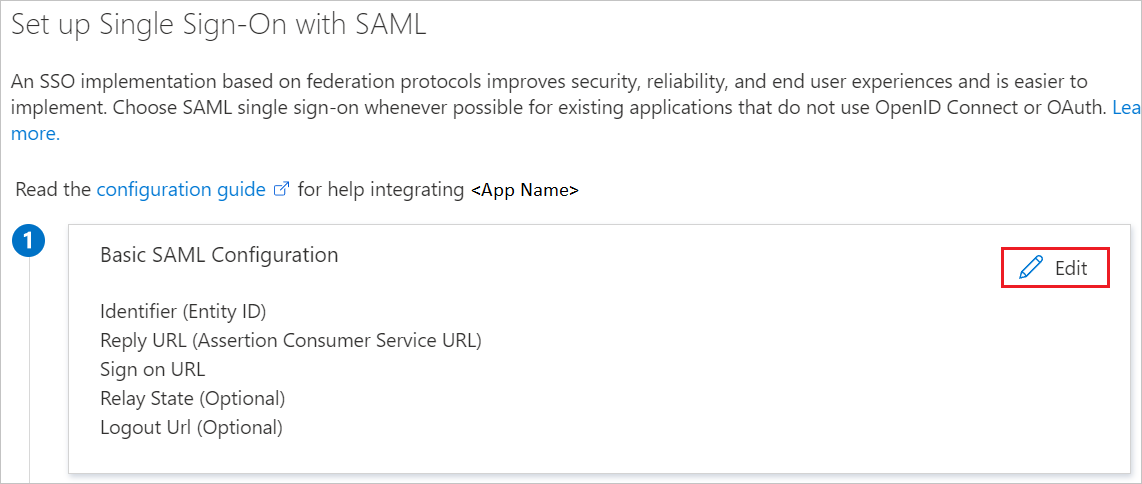
On the Set up single sign-on with SAML page, perform the following steps:
a. In the Identifier text box, type a URL using the following pattern:
https://<SUBDOMAIN>.mwsmart.com/
b. In the Reply URL text box, type a URL using the following pattern:
https://<SUBDOMAIN>.mwsmart.com/SAML/AssertionConsumerService.aspx
Note
These values aren't real. Update these values with the actual Identifier and Reply URL. Contact mindWireless Client support team to get these values. You can also refer to the patterns shown in the Basic SAML Configuration section.
mindWireless application expects the SAML assertions in a specific format, which requires you to add custom attribute mappings to your SAML token attributes configuration. The following screenshot shows the list of default attributes.
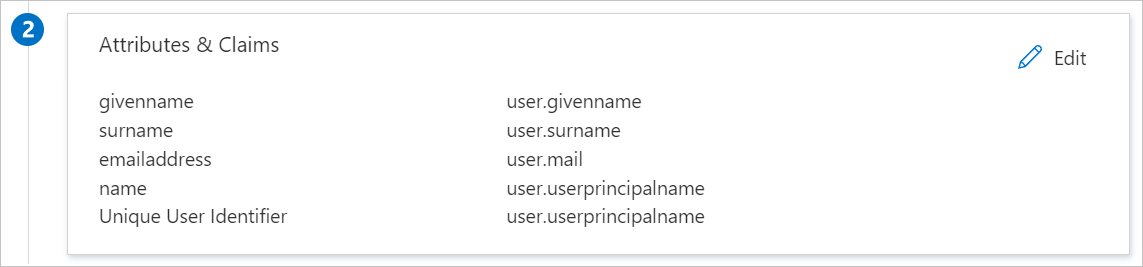
In addition to above, mindWireless application expects few more attributes to be passed back in SAML response which are shown below. These attributes are also pre populated but you can review them as per your requirements.
| Name | Namespace | Source Attribute |
|---|---|---|
| Employee ID | http://schemas.xmlsoap.org/ws/2005/05/identity/claims |
user.employeeid |
Note
The claim name always be Employee ID and the value of which we have mapped to user.employeeid, which contains the EmployeeID of the user. Here the user mapping from Microsoft Entra ID to mindWireless is done on the EmployeeID but you can map it to a different value also based on your application settings. You can work with the mindWireless support team first to use the correct identifier of a user and map that value with the Employee ID claim.
On the Set up single sign-on with SAML page, in the SAML Signing Certificate section, find Certificate (Base64) and select Download to download the certificate and save it on your computer.
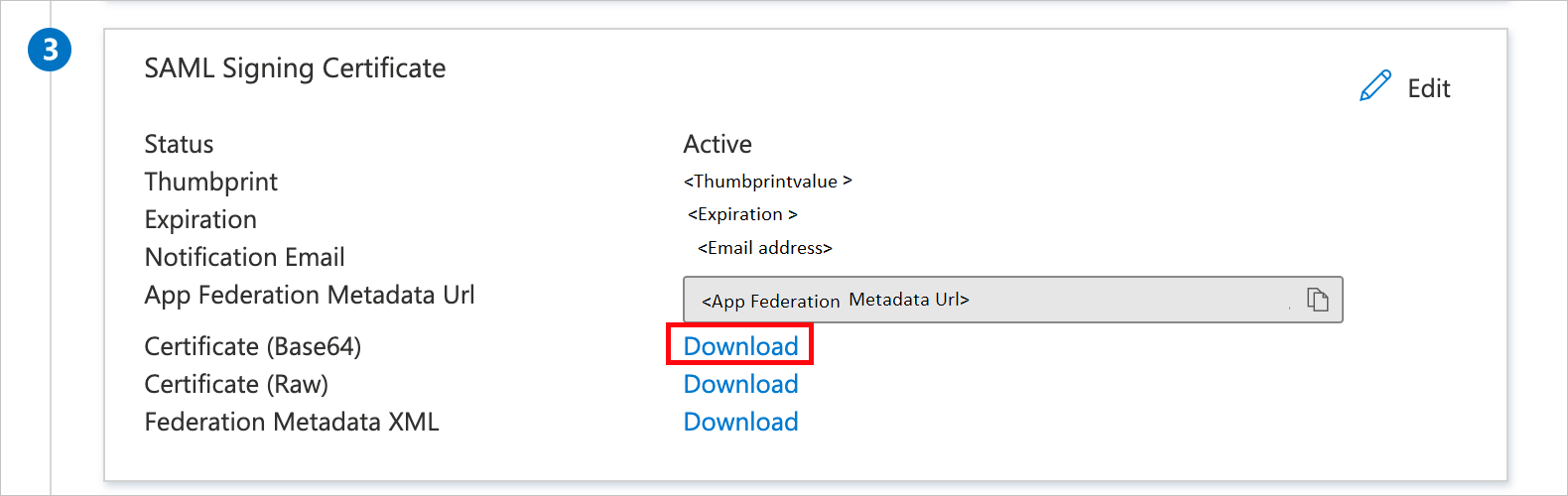
On the Set up mindWireless section, copy the appropriate URL(s) based on your requirement.
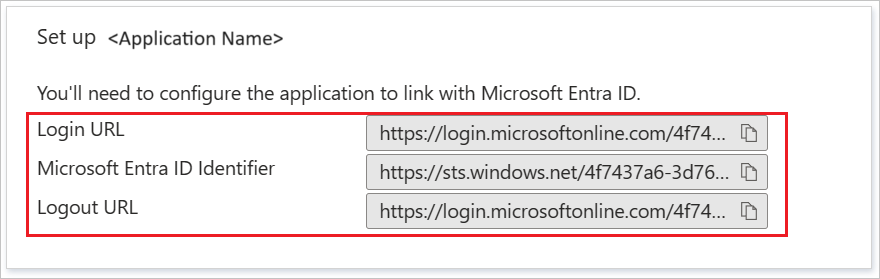
Follow the guidelines in the create and assign a user account quickstart to create a test user account called B.Simon.
To configure single sign-on on mindWireless side, you need to send the downloaded Certificate (Base64) and appropriate copied URLs from the application configuration to mindWireless support team. They set this setting to have the SAML SSO connection set properly on both sides.
In this section, you create a user called B.Simon in mindWireless. Work with mindWireless support team to add the users in the mindWireless platform. Users must be created and activated before you use single sign-on.
In this section, you test your Microsoft Entra single sign-on configuration with following options.
Select Test this application, and you should be automatically signed in to the mindWireless for which you set up the SSO.
You can use Microsoft My Apps. When you select the mindWireless tile in the My Apps, you should be automatically signed in to the mindWireless for which you set up the SSO. For more information about the My Apps, see Introduction to the My Apps.
Once you configure mindWireless you can enforce session control, which protects exfiltration and infiltration of your organization’s sensitive data in real time. Session control extends from Conditional Access. Learn how to enforce session control with Microsoft Defender for Cloud Apps.
Events
Apr 9, 3 PM - Apr 10, 12 PM
Code the Future with AI and connect with Java peers and experts at JDConf 2025.
Register Now