Import an OData API
APPLIES TO: All API Management tiers
This article shows how to import an OData-compliant service as an API in API Management.
In this article, you learn how to:
- Import an OData metadata description using the Azure portal
- Manage the OData schema in the portal
- Secure the OData API
Note
Importing an OData service as an API from its metadata description is in preview.
Prerequisites
An API Management instance. If you don't already have one, complete the following quickstart: Create an Azure API Management instance.
A service exposed as OData v2 or v4.
Go to your API Management instance
In the Azure portal, search for and select API Management services.
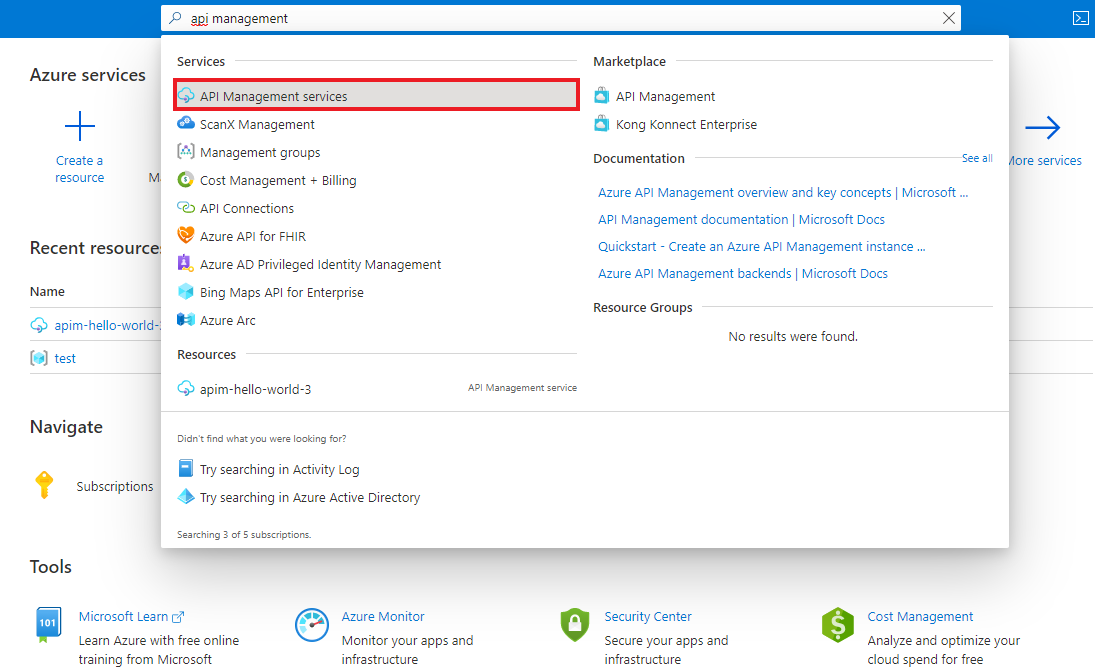
On the API Management services page, select your API Management instance.

Import OData metadata
In the left menu, select APIs > + Add API.
Under Create from definition, select OData.
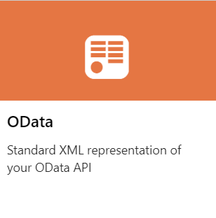
Enter API settings. You can update your settings later by going to the Settings tab of the API.
In OData specification, enter a URL for an OData metadata endpoint, typically the URL to the service root, appended with
/$metadata. Alternatively, select a local OData XML file to import.Enter remaining settings to configure your API. These settings are explained in the Import and publish your first API tutorial.
Select Create.
The API is added to the APIs list. The entity sets and functions that are exposed in the OData metadata description appear on the API's Entity sets and functions tab.
Update the OData schema
You can access an editor in the portal to view your API's OData schema. If the API changes, you can also update the schema in API Management from a file or an OData service endpoint.
In the portal, navigate to your API Management instance.
In the left menu, select APIs > your OData API.
On the Entity sets and functions tab, select the context menu (...) next to an entity set or function, and select Edit.
Review the schema. If you want to update it, select Update from file or Update schema from endpoint.
Test your OData API
In the left menu, select APIs > your OData API.
On the Entity sets and functions tab, select the context menu (...) next to an entity set or function, and select Test.
In the test console, enter template parameters, query parameters, and headers for your test, and select Test. Learn more about testing an API in the portal.
Secure your OData API
Secure your OData API by applying both existing authentication and authorization policies and an OData validation policy to protect against attacks through OData API requests.
Tip
In the portal, configure policies for your OData API on the API policies tab.
Append other APIs
You can compose an API of APIs exposed by different services, including:
- An OpenAPI specification
- A SOAP API
- A GraphQL API
- A Web App hosted in Azure App Service
- Azure Function App
- Azure Logic Apps
- Azure Service Fabric
Append a different API to your existing API using the following steps.
Note
When you import another API, the operations are appended to your current API.
Go to your Azure API Management instance in the Azure portal.

Select APIs on the Overview page or from the menu on the left.
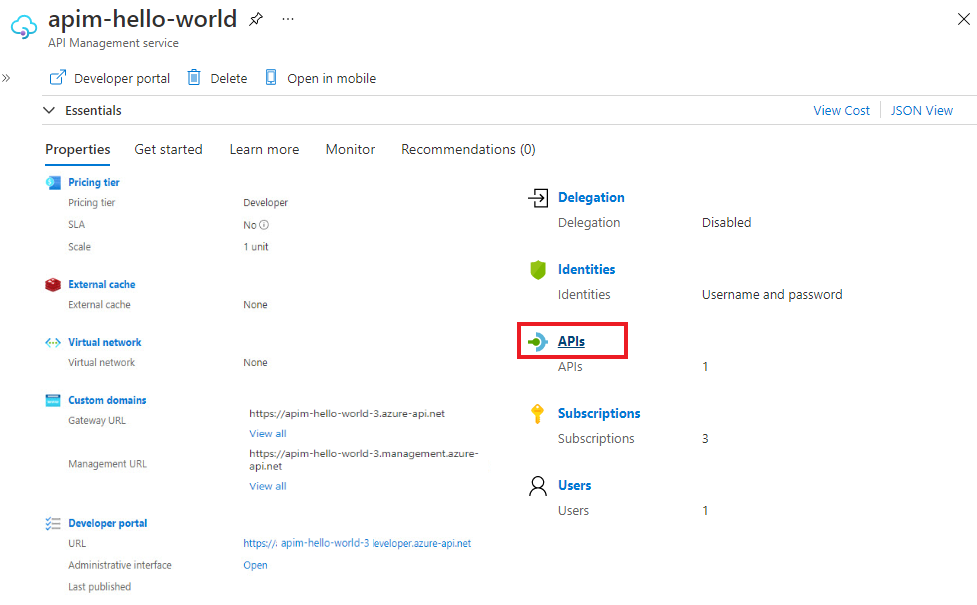
Click ... next to the API that you want to append another API to.
Select Import from the drop-down menu.

Select a service from which to import an API.
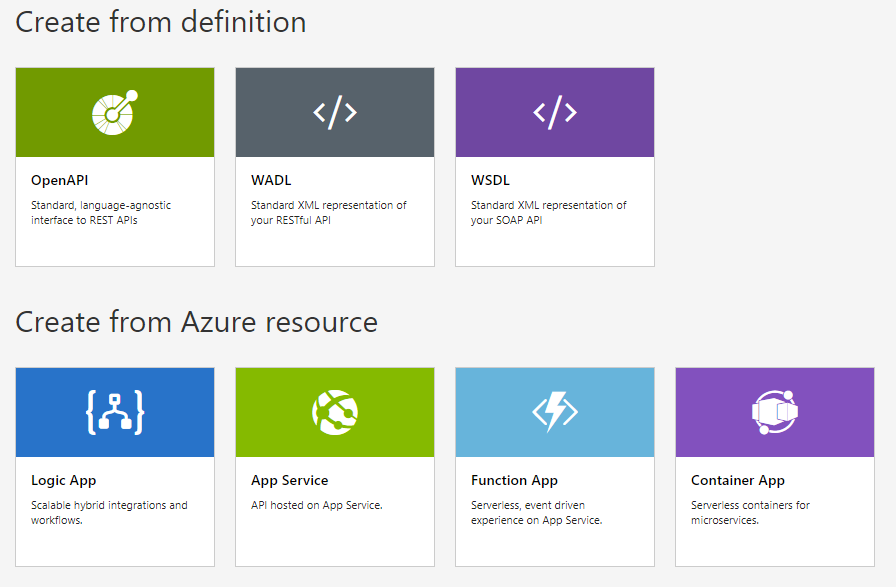
Related topics
- API import limitations
- Import an OpenAPI specification
- Import a SOAP API
- Import a SOAP API and convert to REST
- Import an App Service API
- Import a Container App API
- Import a WebSocket API
- Import a GraphQL API
- Import a GraphQL schema and set up field resolvers
- Import an Azure Function App
- Import an Azure Logic App
- Import a Service Fabric service
- Import an OData API
- Import SAP OData metadata
- Import a gRPC API
- Edit an API
Feedback
Coming soon: Throughout 2024 we will be phasing out GitHub Issues as the feedback mechanism for content and replacing it with a new feedback system. For more information see: https://aka.ms/ContentUserFeedback.
Submit and view feedback for



