Events
May 19, 6 PM - May 23, 12 AM
Calling all developers, creators, and AI innovators to join us in Seattle @Microsoft Build May 19-22.
Register todayThis browser is no longer supported.
Upgrade to Microsoft Edge to take advantage of the latest features, security updates, and technical support.

Windows 10 and Windows 11 powers Windows Mixed Reality on various supported headsets across a diverse set of PC hardware configurations. The specs and capabilities of your PC will determine what experiences you're capable of running. On high-end PCs, some extra capabilities and features are enabled:
To better understand if your PC can run Windows Mixed Reality, download and install the Mixed Reality Portal app and refer to the hardware guidelines below.
Remember, your experience will vary depending on your unique PC configuration. Additionally, you'll also need to make sure your PC has the right ports for the Windows Mixed Reality immersive headset that you're using.
Note
Windows Mixed Reality devices are not supported with Windows 11, version 24H2 and newer.
Windows Mixed Reality support is limited to Windows 10, version 20H2 through Windows 11, version 23H2.
Note
Guidelines for development PCs are higher than those for consumer PCs running mixed reality apps. If you're a mixed reality developer, see the Introduction to mixed reality development.
Mixed Reality Portal is the best way to make sure your PC is ready to run Windows Mixed Reality.
When initially running the app, you'll receive an analysis of your PC against the required hardware, drivers, and operating system:
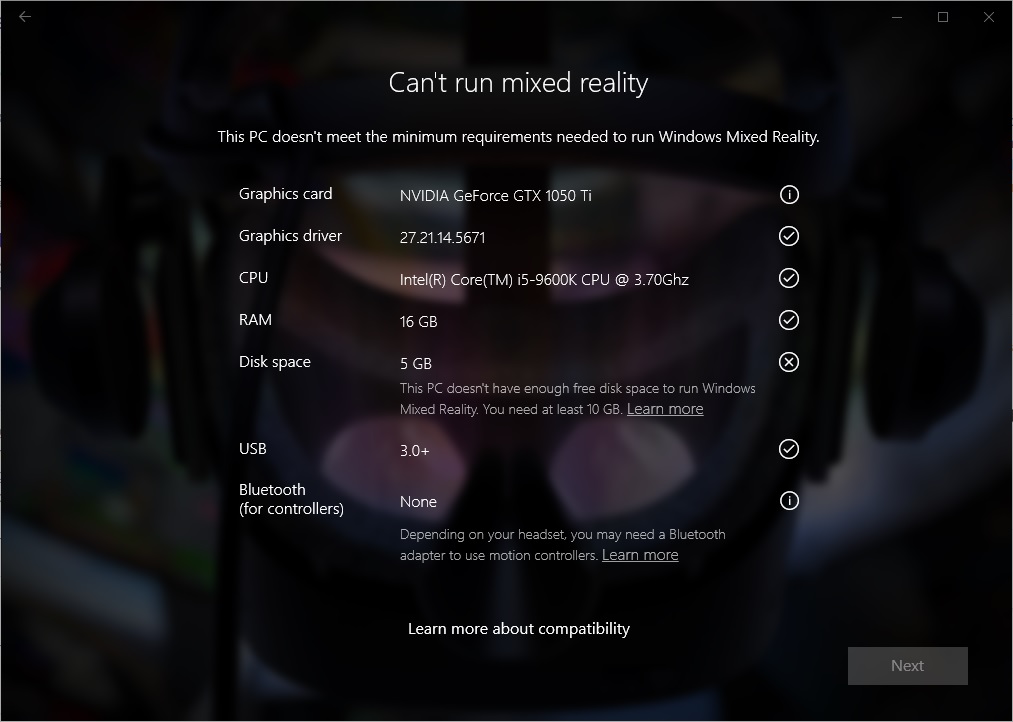
| Icon | Description |
|---|---|
| Your PC passes the required system check. | |
| There may be issues with your PC for the required system check and additional troubleshooting or PC upgrades may be required. | |
| Your PC doesn't pass the required system check. |
Get help with Mixed Reality Portal results
Important
We will be updating, making additions to and may be revising these Windows Mixed Reality PC Compatibility Guidelines. Please check back regularly for the latest guidelines and requirements.
Because of the higher resolution capabilities of certain headsets like the HP Reverb G2 and HP Reverb G2 Omnicept Edition, the following system requirements must be met or exceeded to ensure optimal 90 Hz, full resolution experience:
All Other WMR Compatible Headsets
For all other HMDs, refer to the following requirements:
| Component | Windows Mixed Reality 90 Hz PCs | Windows Mixed Reality 60 Hz PCs |
|---|---|---|
| Operating System | Windows 10, version 20H2 through Windows 11, version 23H2 - Home, Pro, Business, or Education. Note: Not supported on N versions or Windows 10 Pro in S Mode. |
Windows 10, version 20H2 through Windows 11, version 23H2 - Home, Pro, Business, or Education. Note: Not supported on N versions or Windows 10 Pro in S Mode. |
| Processor |
|
|
| RAM | 8 GB DDR3 (or better) | 8 GB DDR3 dual channel (or better) |
| Free disk space | At least 10 GB | At least 10 GB |
| Graphics Card |
Note: GPU must be hosted in a PCIe 3.0 x4+ Link slot |
|
| Graphics Driver | Windows Display Driver Model (WDDM) 2.2 | Windows Display Driver Model (WDDM) 2.2 |
| Graphics display port | HDMI 2.0 or DisplayPort 1.2 | HDMI 1.4 or DisplayPort 1.2 |
| Display | Connected external or integrated VGA (800x600) display (or better) | Connected external or integrated VGA (800x600) display (or better) |
| USB connectivity | USB 3.0 | USB 3.0 |
| Bluetooth connectivity (for motion controllers | Bluetooth 4.0 | Bluetooth 4.0 |
| Expected headset framerate | 90 Hz | 60 Hz |
| Power | USB 3.0 ports | USB 3.0 ports |
Additional information:
Note
Discrete and integrated graphics hardware that doesn't meet the minimum confirmed specifications have not been tested, confirmed, or optimized for Windows Mixed Reality and may not function properly or at all.
Microsoft Surface devices aren't officially supported by Windows Mixed Reality at this time and aren't recommended for use with Windows Mixed Reality headsets.
Events
May 19, 6 PM - May 23, 12 AM
Calling all developers, creators, and AI innovators to join us in Seattle @Microsoft Build May 19-22.
Register todayTraining
Learning path
HoloLens 2 fundamentals: develop mixed reality applications - Training
Learn about the best practices for developing Azure-enabled mixed reality applications with the Mixed Reality Toolkit.
Certification
Microsoft Certified: Azure Virtual Desktop Specialty - Certifications
Plan, deliver, manage, and monitor virtual desktop experiences and remote apps on Microsoft Azure for any device.