Configure live event settings in Microsoft Teams
Note
We're currently still supporting live events. While we still recommend you to upgrade to Teams town halls to take advantage of new features and experiences, your users can continue to schedule events. For more information, see Updates for Town Hall in Microsoft Teams and Teams Live Events.
Teams live events settings allow you, as an admin, to manage settings for live events in your organization. You can set up a support URL and configure a third-party video distribution provider. These settings apply to all live events that are created in your organization.
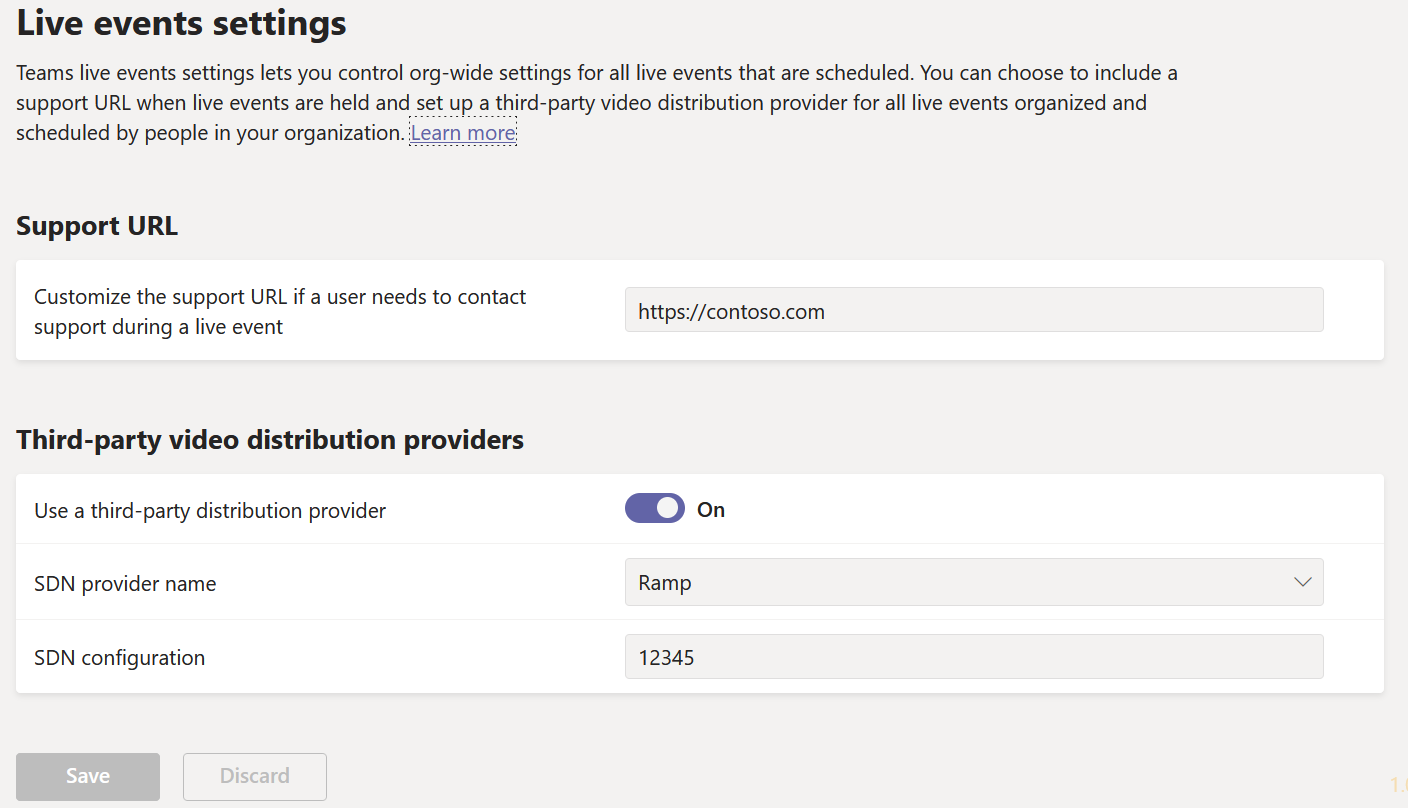
The support URL for the event is shown to live event attendees. Add your organization's support URL so attendees can contact support during live events.
- Open the Teams admin center.
- Expand Meetings from the navigation pane.
- Under Meetings, select Live event settings*.
- Under Support URL, enter your organization's support URL.
- Select Save
In PowerShell, the -SupportURL parameter in the CsTeamsMeetingBroadcastConfiguration cmdlet allows you to add a support URL for live events.
To add a support URL, use the following script:
Set-CsTeamsMeetingBroadcastConfiguration -SupportURL “{your URL}”
For information about setting up a software defined network (SDN) solution or enterprise content delivery network (eCDN) solution, see Enterprise content delivery networks for streaming Microsoft Teams events.