Events
May 19, 6 PM - May 23, 12 AM
Calling all developers, creators, and AI innovators to join us in Seattle @Microsoft Build May 19-22.
Register todayThis browser is no longer supported.
Upgrade to Microsoft Edge to take advantage of the latest features, security updates, and technical support.
This guide will walk you through getting your first Mixed Reality app running on the HoloLens in Unreal Engine. In the tradition of "Hello World", you'll create a simple app that displays a cube on the screen. To make it more useful, you'll also create your first gesture to rotate the cube and quit the application.
The first thing you need is a project to work with. If you're a first-time Unreal developer, you'll need to download supporting files from the Epic Launcher.
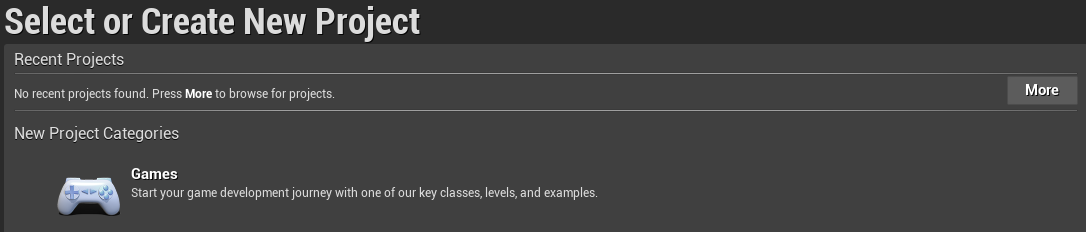
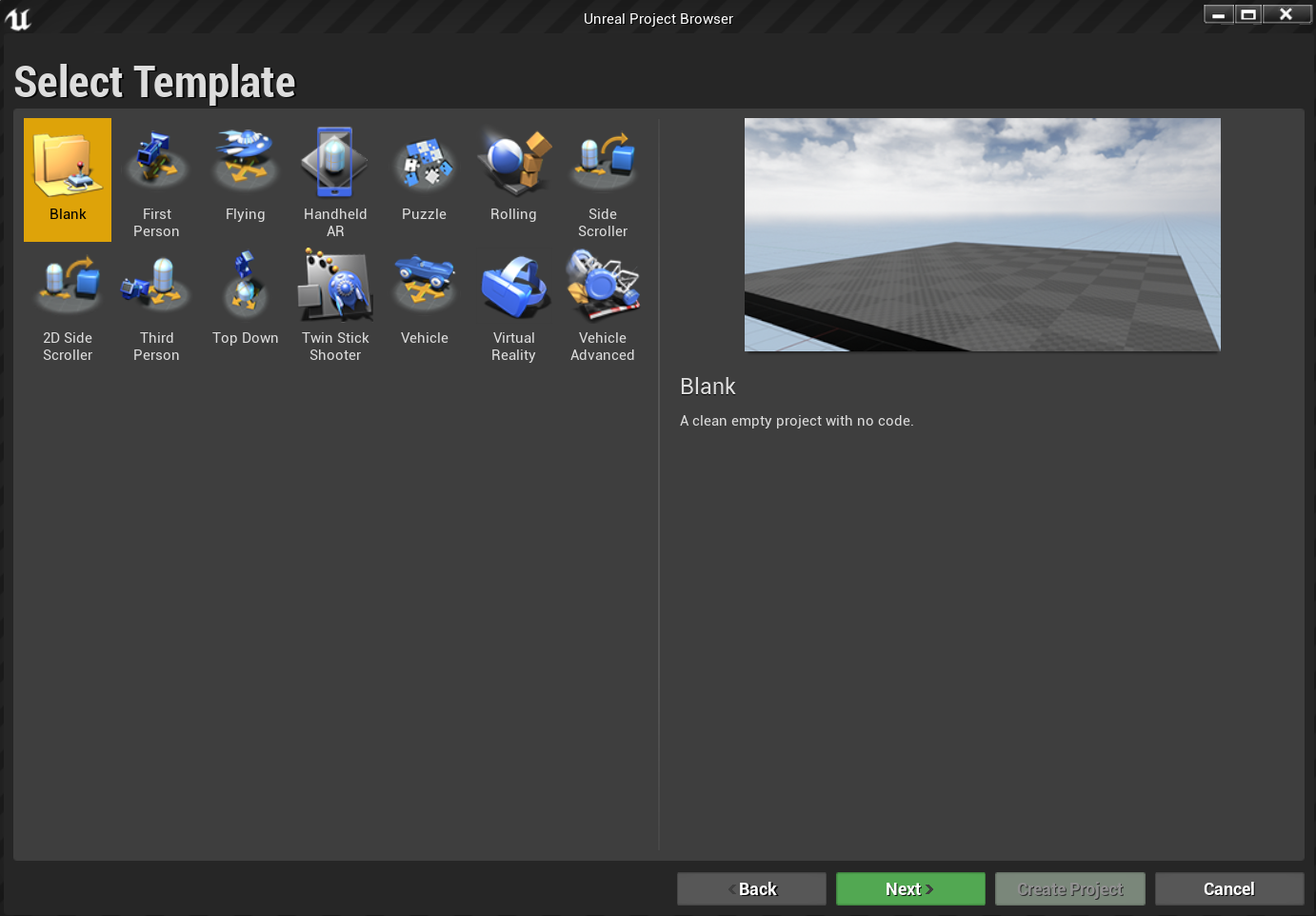
Note
You're using a C++ rather than a Blueprint project in order to be ready to use the OpenXR plugin later. This QuickStart uses the default OpenXR plugin that comes with Unreal Engine. However, downloading and using the official Microsoft OpenXR plugin is recommended. That requires the project to be a C++ project.
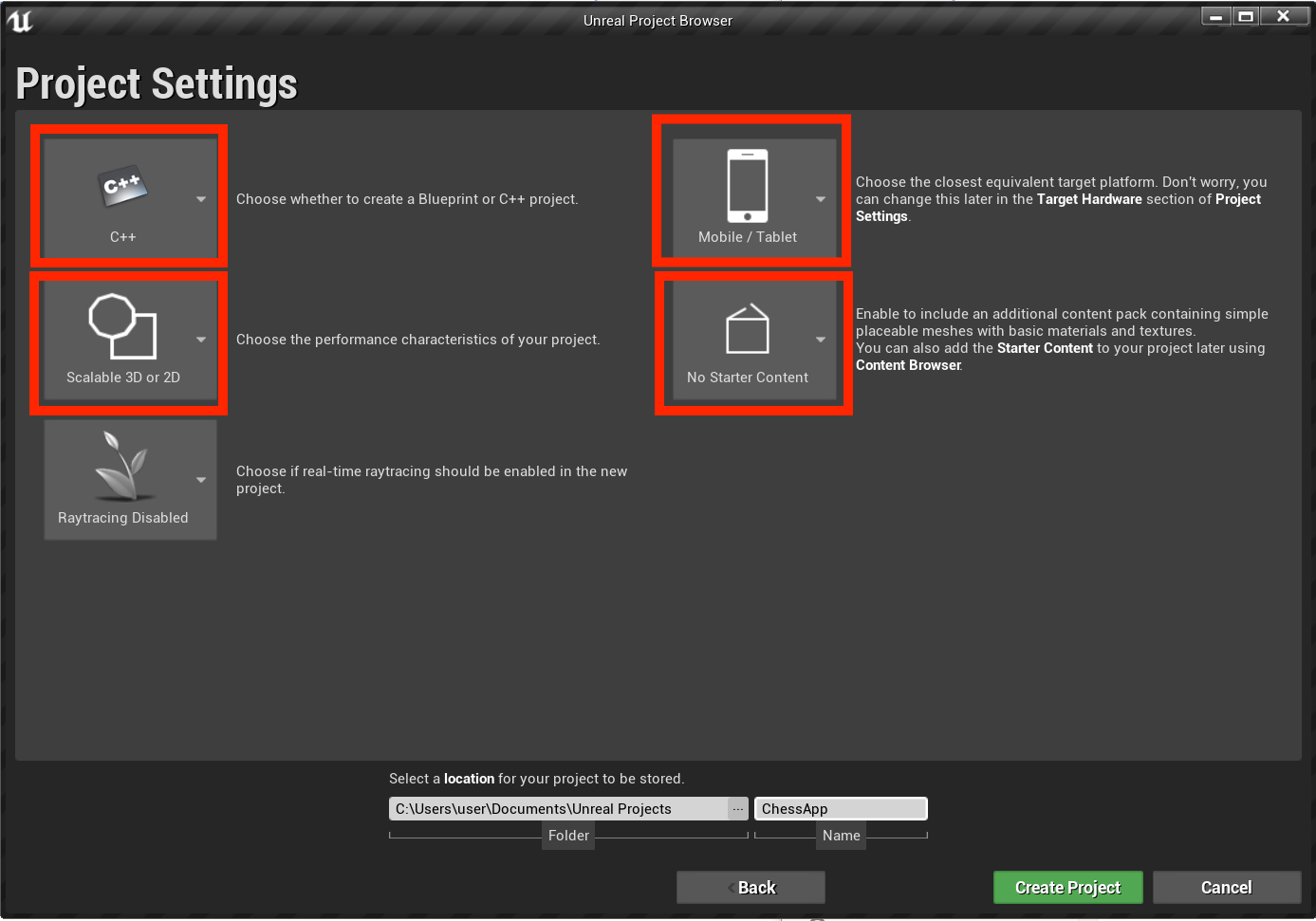
Your new project should open up automatically in the Unreal editor, which means you're ready for the next section.
You'll need to enable two plugins before you can start adding objects to the scene.
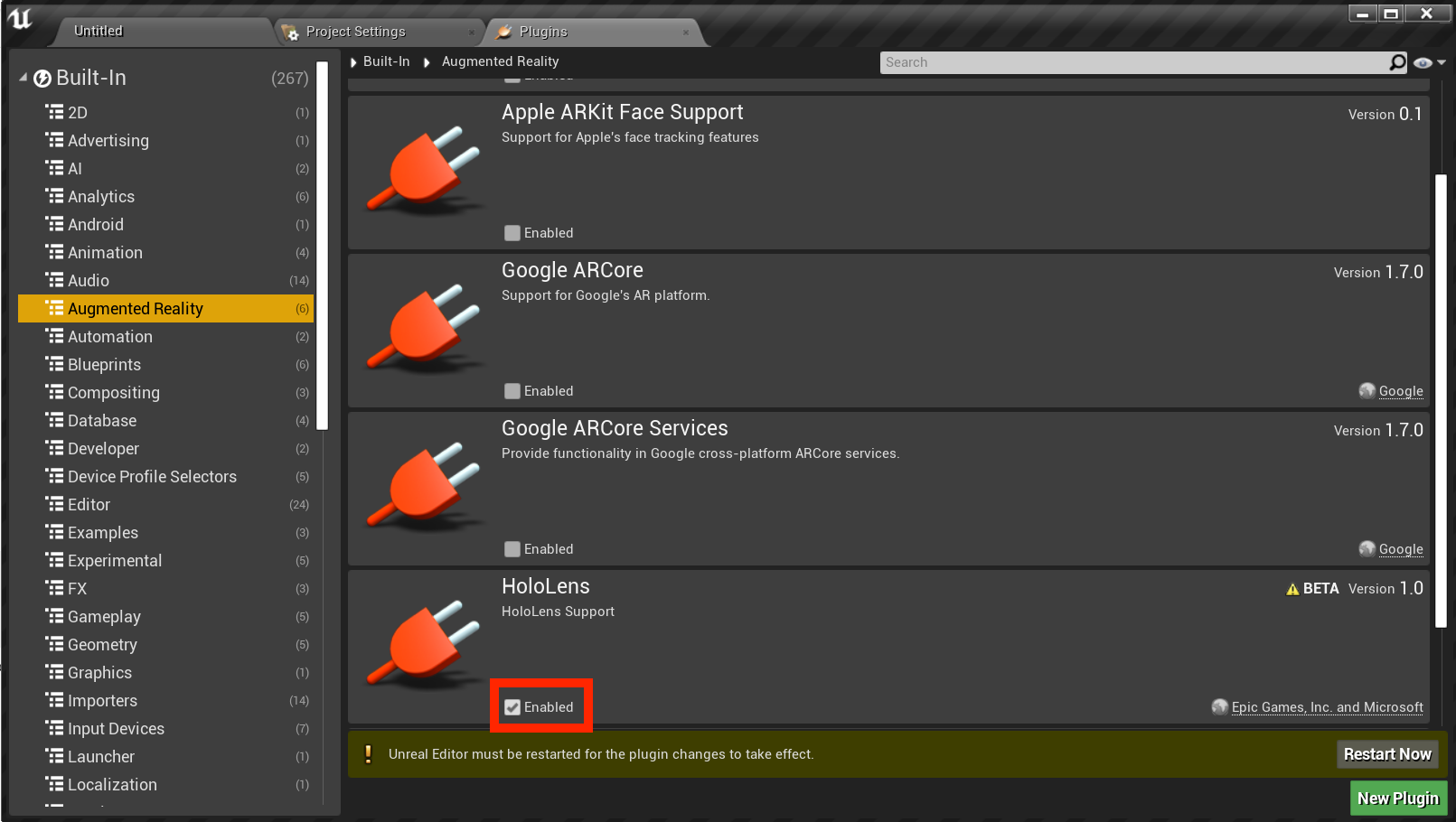


Note
This tutorial uses OpenXR, but the two plugins you've installed above don't currently provide the full feature set for HoloLens development. The HandInteraction plugin will suffice for the "Pinch" gesture you'll use later, but if you want to go beyond the basics you'll need to download the Microsoft OpenXR plugin.
With the plugins enabled, you can focus on filling it with content.
Your next task is to create a player setup with a starting point and a cube for reference and scale.
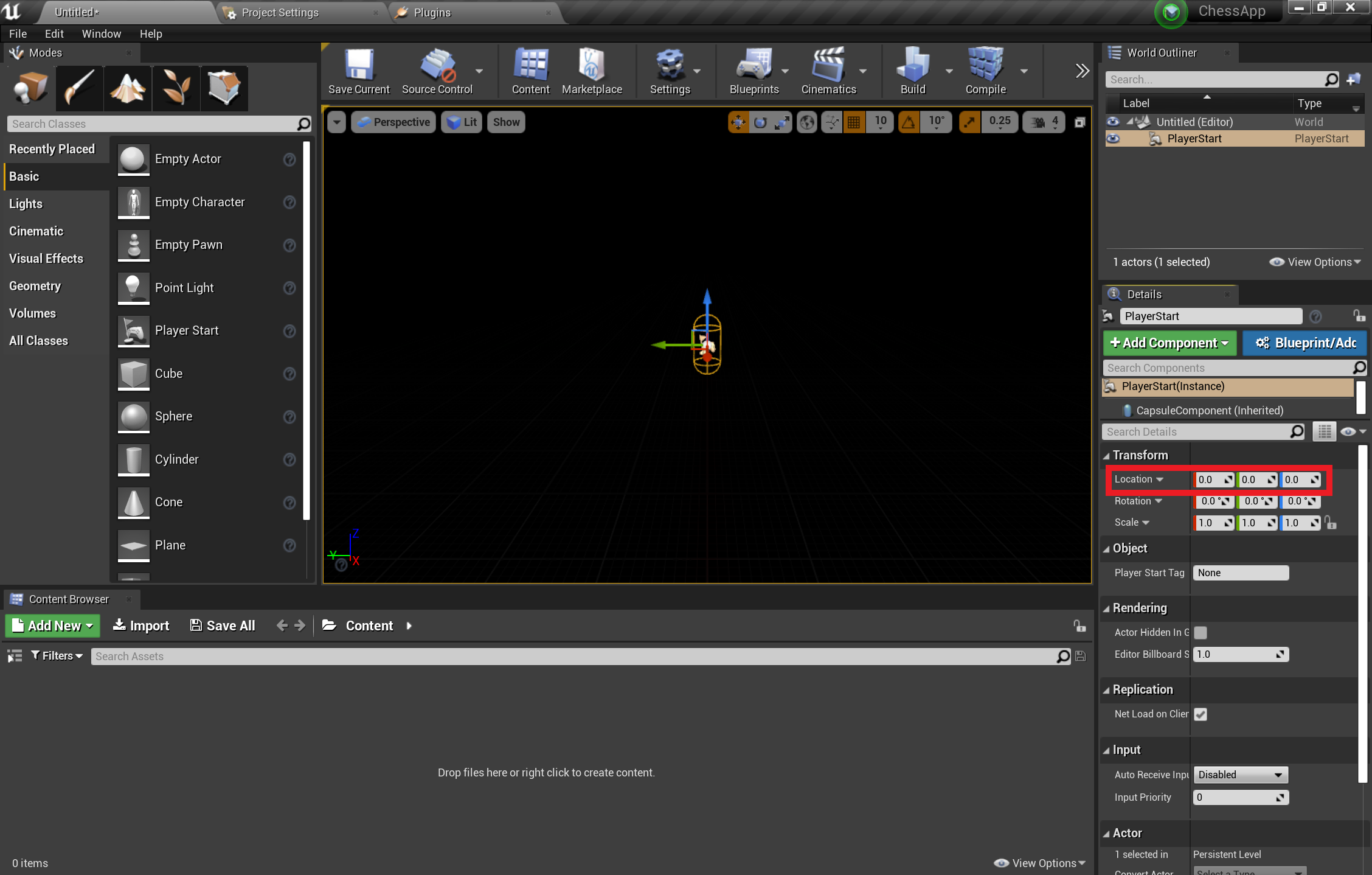
You can't see the cube unless you add a light to your scene, which is your last task before testing the scene.
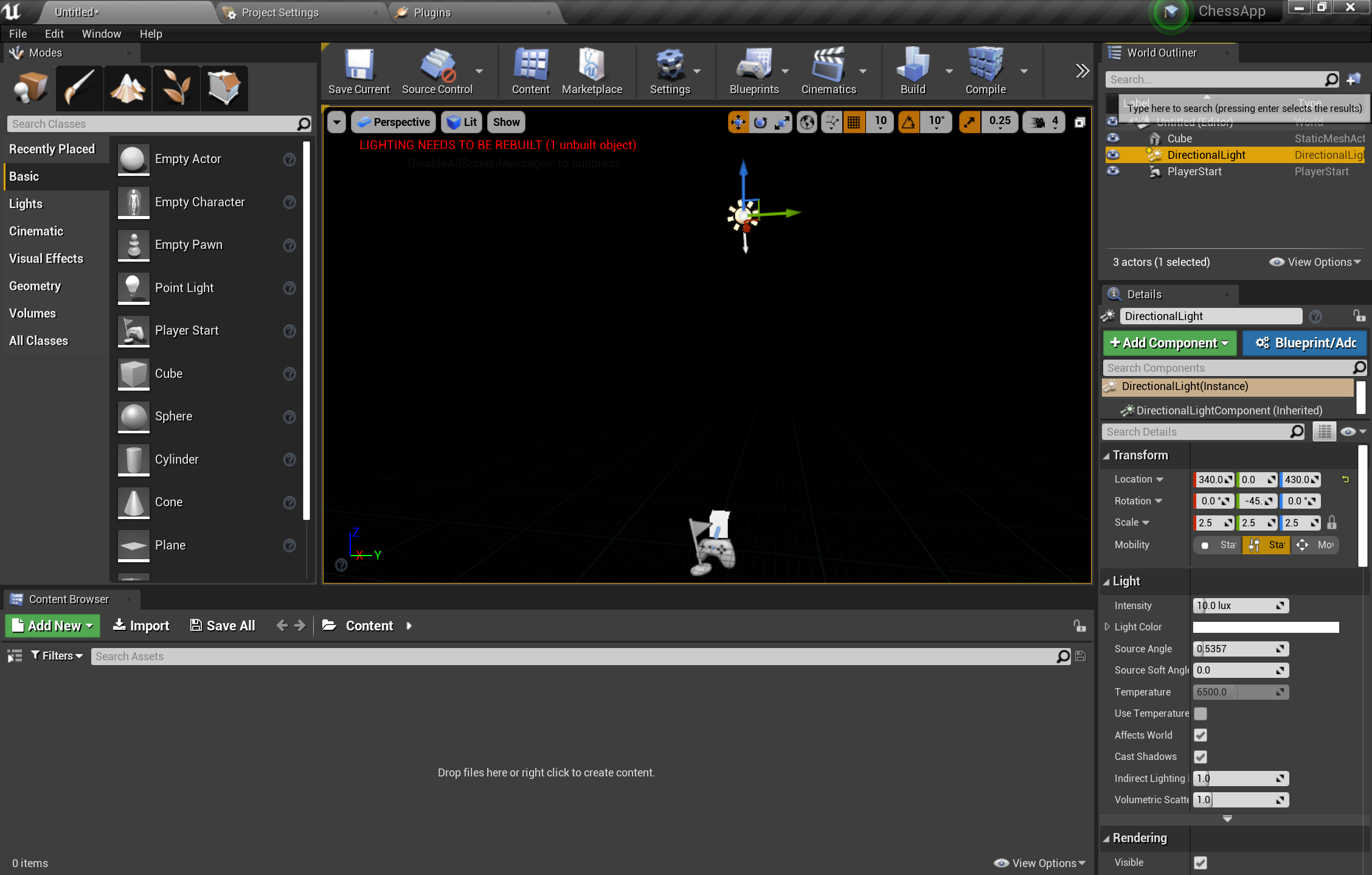
With the scene set, press Play in the toolbar to see your cube in action! When you're finished admiring your work, press Esc to stop the application.
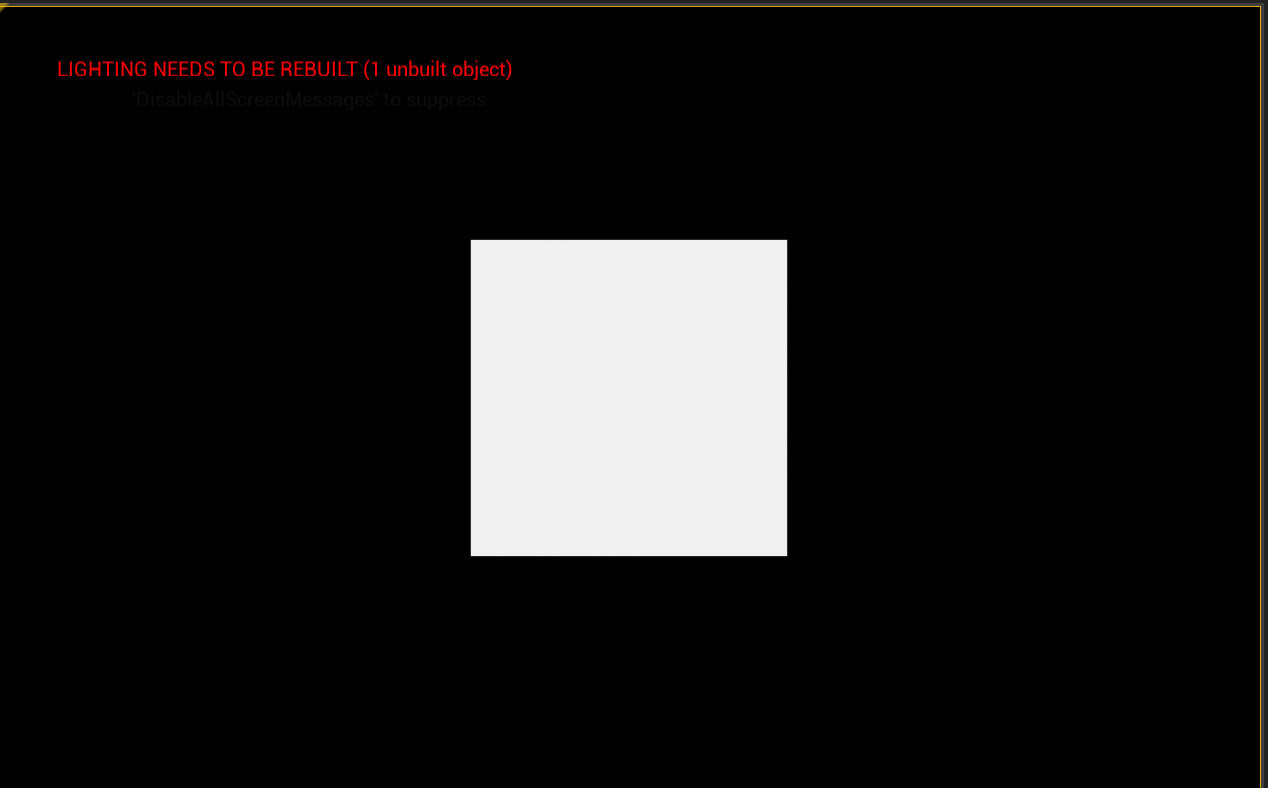
Now that the scene is set up, lets get it ready for some basic interactions in AR. First, you need to create an AR Session and can add blueprints to enable hand interaction.
AR sessions in Unreal don't happen by themselves. To use a session, you need an ARSessionConfig data asset to work with, which is your next task:
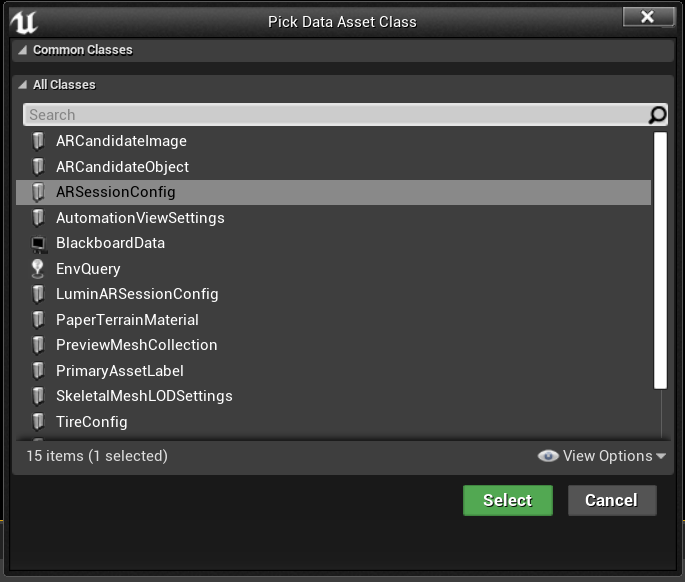

With that done, your next step is to make sure the AR session starts and stops when the level loads and ends. Luckily, Unreal has a special blueprint called a Level Blueprint that acts as a level-wide global event graph. Connecting the ARSessionConfig asset in the Level Blueprint guarantees the AR session will fire right when the game starts playing.
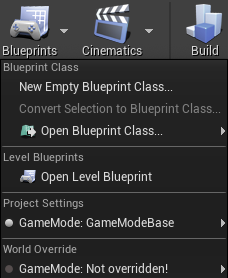
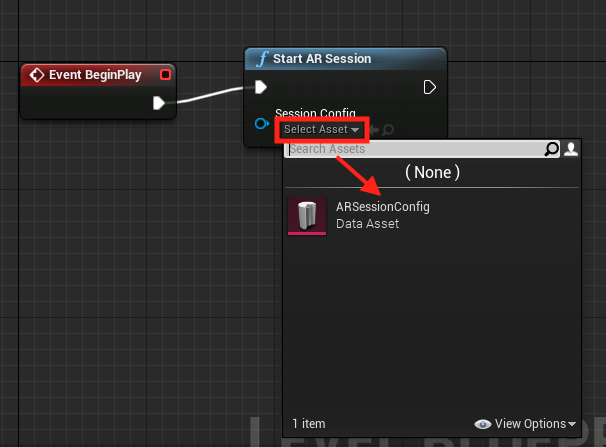
Important
If the AR session is still running when the level ends, certain features may stop working if you restart your app while streaming to a headset.
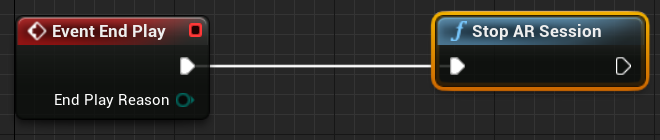
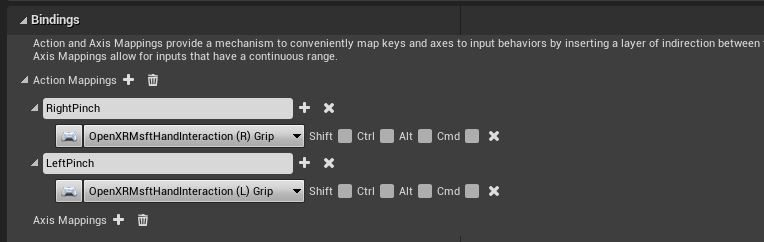

Now that we have setup the inputs, we can get to the exciting part: Adding gestures! Lets rotate the cube on the right pinch and quit the application on left pinch.
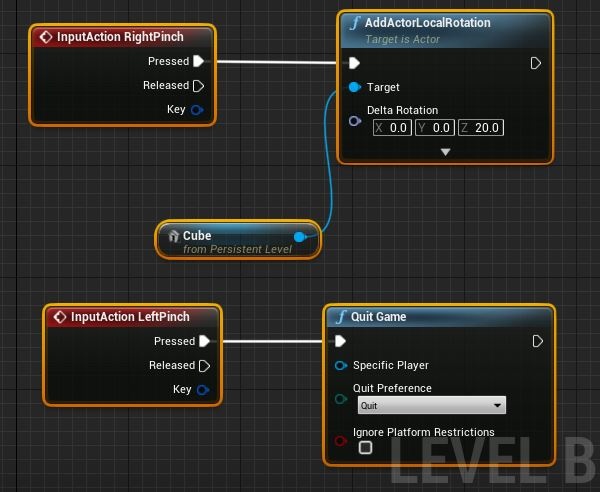
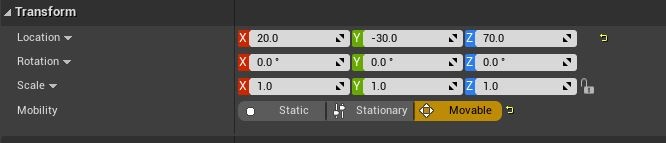
At this point, you're ready to deploy and test the application!
Events
May 19, 6 PM - May 23, 12 AM
Calling all developers, creators, and AI innovators to join us in Seattle @Microsoft Build May 19-22.
Register todayTraining
Module
Challenge project - Building an Augmented Reality app for HoloLens 2 - Training
This module is a challenge project where you'll build an Augmented Reality app for HoloLens 2. It will guide a developer on how to build an app end-to-end with help from looking at an existing sample.
Documentation
Introducing MRTK for Unreal - Mixed Reality
Get started with everything the Mixed Reality Toolkit for Unreal has to offer new mixed reality developers.
Upgrading projects in Unreal - Mixed Reality
Keep up to date with version upgrade steps, API changes, and deprecations for your Unreal projects.
Unreal Development Overview - Mixed Reality
Get started with mixed reality development for HoloLens and VR with our guide to developing mixed reality applications using Unreal Engine 4.0 or Unreal Engine 5.0.