Events
May 19, 6 PM - May 23, 12 AM
Calling all developers, creators, and AI innovators to join us in Seattle @Microsoft Build May 19-22.
Register todayThis browser is no longer supported.
Upgrade to Microsoft Edge to take advantage of the latest features, security updates, and technical support.
Important
Azure Data Studio is retiring on February 28, 2026. We recommend that you use Visual Studio Code. For more information about migrating to Visual Studio Code, visit What's happening to Azure Data Studio?
This quickstart shows how to use Azure Data Studio to connect to SQL Server, and then use Transact-SQL (T-SQL) statements to create the TutorialDB used in Azure Data Studio tutorials.
To complete this quickstart, you need Azure Data Studio, and access to a SQL Server instance.
If you don't have access to a SQL Server, select your platform from the following links (make sure you remember your SQL Login and Password!):
Start Azure Data Studio.
The first time you run Azure Data Studio the Welcome page should open. If you don't see the Welcome page, select Help > Welcome. Select New Connection to open the Connection pane:
![]()
This article uses SQL Login, but Windows Authentication is supported. Fill in the fields as follows:
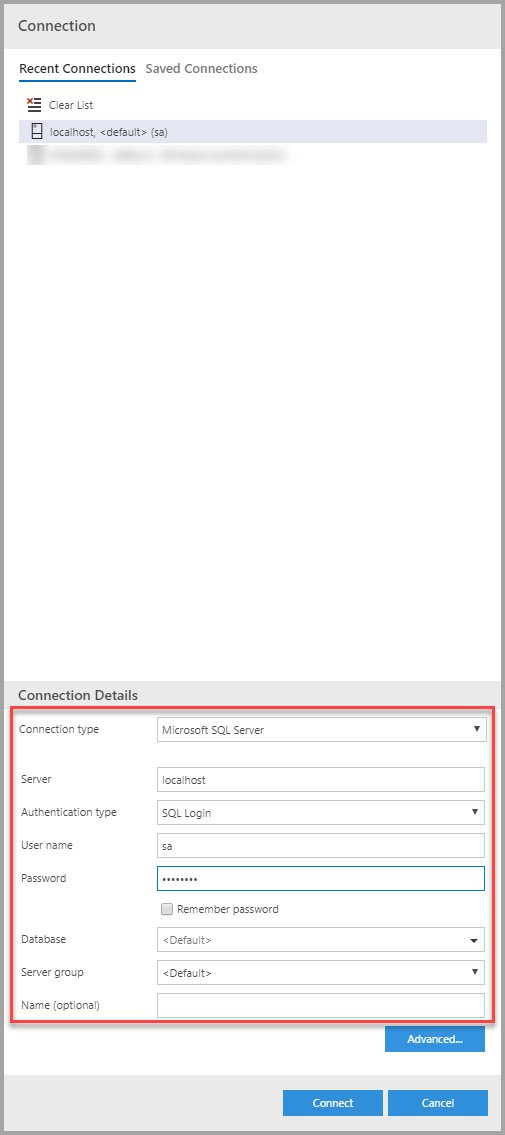
The following steps create a database named TutorialDB:
Right-click on your server, localhost, and select New Query.
Paste the following snippet into the query window: and then select Run.
USE master;
GO
IF NOT EXISTS (
SELECT name
FROM sys.databases
WHERE name = N'TutorialDB'
)
CREATE DATABASE [TutorialDB];
GO
IF SERVERPROPERTY('ProductVersion') > '12'
ALTER DATABASE [TutorialDB] SET QUERY_STORE = ON;
GO
After the query completes, the new TutorialDB appears in the list of databases. If you don't see it, right-click the Databases node and select Refresh.
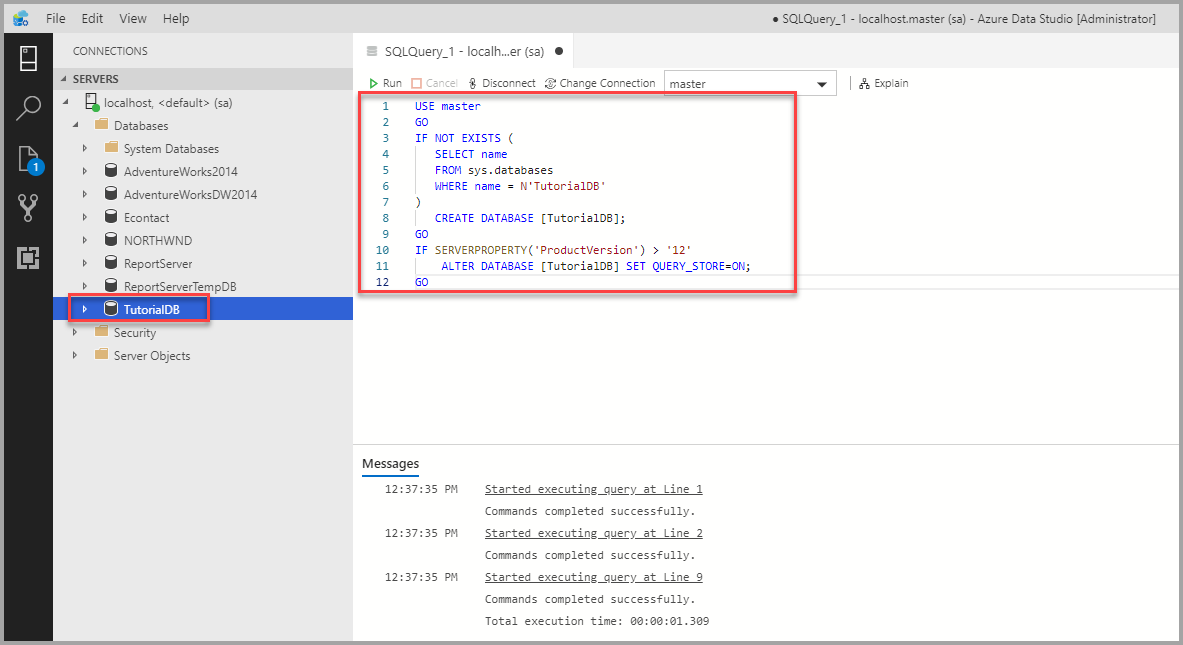
The query editor is still connected to the master database, but we want to create a table in the TutorialDB database.
Change the connection context to TutorialDB:
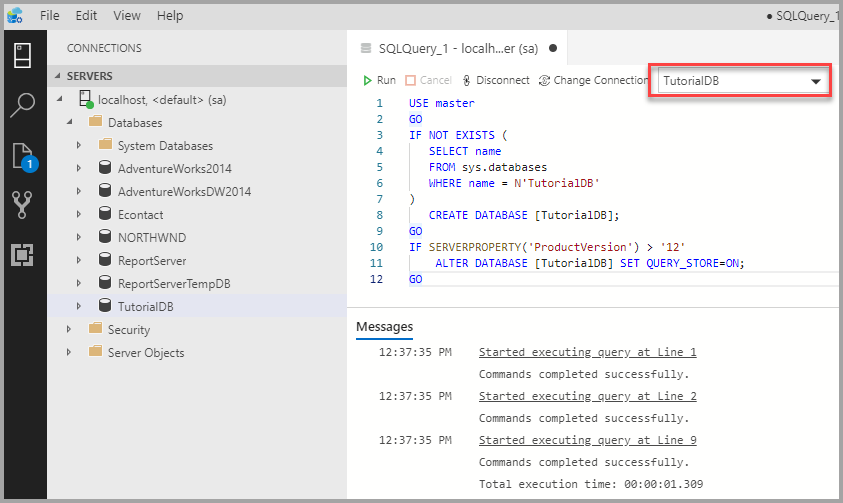
Replace the text in the query window with the following snippet and select Run:
-- Create a new table called 'Customers' in schema 'dbo'
-- Drop the table if it already exists
IF OBJECT_ID('dbo.Customers', 'U') IS NOT NULL
DROP TABLE dbo.Customers;
GO
-- Create the table in the specified schema
CREATE TABLE dbo.Customers (
CustomerId INT NOT NULL PRIMARY KEY, -- primary key column
[Name] NVARCHAR(50) NOT NULL,
[Location] NVARCHAR(50) NOT NULL,
[Email] NVARCHAR(50) NOT NULL
);
GO
After the query completes, the new Customers table appears in the list of tables. You might need to right-click the TutorialDB > Tables node and select Refresh.
Replace the text in the query window with the following snippet and select Run:
-- Insert rows into table 'Customers'
INSERT INTO dbo.Customers (
[CustomerId],
[Name],
[Location],
[Email]
)
VALUES
(1, N'Orlando', N'Australia', N''),
(2, N'Keith', N'India', N'keith0@adventure-works.com'),
(3, N'Donna', N'Germany', N'donna0@adventure-works.com'),
(4, N'Janet', N'United States', N'janet1@adventure-works.com')
GO
Replace the text in the query window with the following snippet and select Run:
-- Select rows from table 'Customers'
SELECT * FROM dbo.Customers;
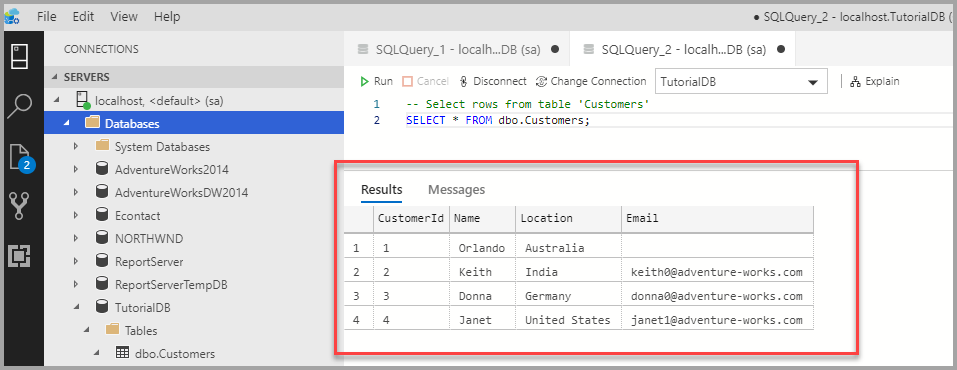
Events
May 19, 6 PM - May 23, 12 AM
Calling all developers, creators, and AI innovators to join us in Seattle @Microsoft Build May 19-22.
Register todayTraining
Learning path
Get Started Querying with Transact-SQL - Training
Get Started Querying with Transact-SQL
Certification
Microsoft Certified: Azure Database Administrator Associate - Certifications
Administer an SQL Server database infrastructure for cloud, on-premises and hybrid relational databases using the Microsoft PaaS relational database offerings.