Events
May 19, 6 PM - May 23, 12 AM
Calling all developers, creators, and AI innovators to join us in Seattle @Microsoft Build May 19-22.
Register todayThis browser is no longer supported.
Upgrade to Microsoft Edge to take advantage of the latest features, security updates, and technical support.
An Azure Expert MSP can request to transfer their customer's Enterprise subscriptions and reservations to the Microsoft Partner Agreement (MPA) that they manage.
Supported product (subscriptions and reservations) billing ownership transfer options include:
Note
Indirect Enterprise Agreement transfers to an Azure plan under an MPA aren't supported.
This feature is available only for CSP Direct Bill Partners certified as Azure Expert MSP. It's subject to Microsoft governance and policies and might require review and approval for certain customers.
This article applies to billing accounts for Microsoft Partner Agreements. These accounts are created for Cloud Solution Providers (CSPs) to manage billing for their customers in the new commerce experience. The new experience is only available for partners, who have at least one customer that has accepted a Microsoft Customer Agreement (MCA) and has an Azure Plan. Check if you have access to a Microsoft Partner Agreement.
When you send or accept a transfer request, you agree to terms and conditions. For more information, see Transfer terms and conditions.
There are three options to transfer products:
Note
You can't transfer subscriptions to a Microsoft Entra B2B or Azure B2C tenant.
Important
When you transfer subscriptions, cost and usage data for your Azure products aren't accessible after the transfer. We recommend that you download your cost and usage data and invoices before you transfer subscriptions.
When there's a currency change during or after an EA enrollment transfer, reservations paid for monthly are canceled for the source enrollment. Cancellation happens at the time of the next monthly payment for an individual reservation. The cancellation is intentional and only affects monthly, not up front, reservation purchases. For more information, see Transfer Azure Enterprise enrollment accounts and subscriptions.
Before you begin, make sure that the people involved in the product transfer have the required permissions.
To request the billing ownership, you must have the Admin Agent or billing admin role. To learn more, see Partner Center - Assign users roles and permissions.
The subscription product owner (transfer request recipient) must have one of the following permissions:
The reservation product owner (transfer request recipient) must have one of the following permissions:




The recipient of the transfer request uses the following procedure to review and approve the transfer request. They can choose to:
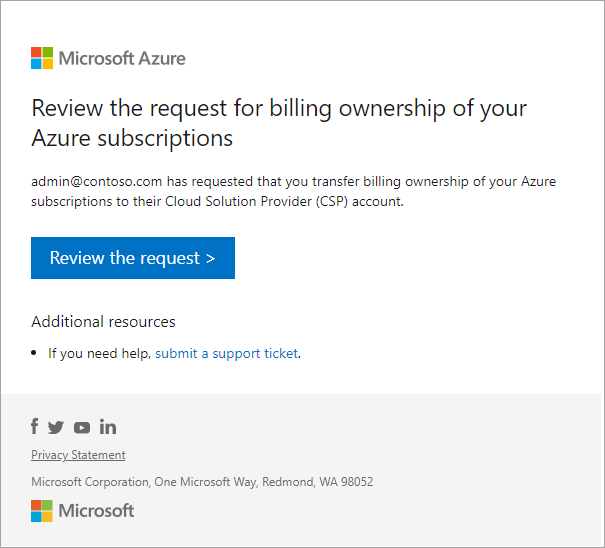




Transfer is in progress message. When the transfer is completed successfully, you'll see the Transfer details page with the Transfer completed successfully message.
On the Review request tab, the following status messages might be displayed.
Sign in to the Azure portal.
Search for Cost Management + Billing.
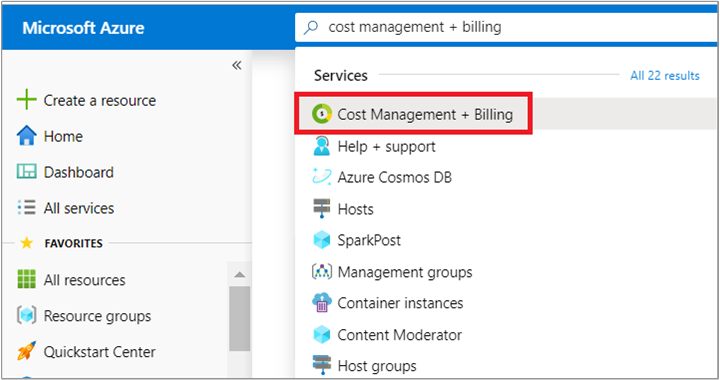
Select the customer from the list for which you sent the transfer request.
Select Transfer requests from the lower-left side. The Transfer requests page displays the following information:
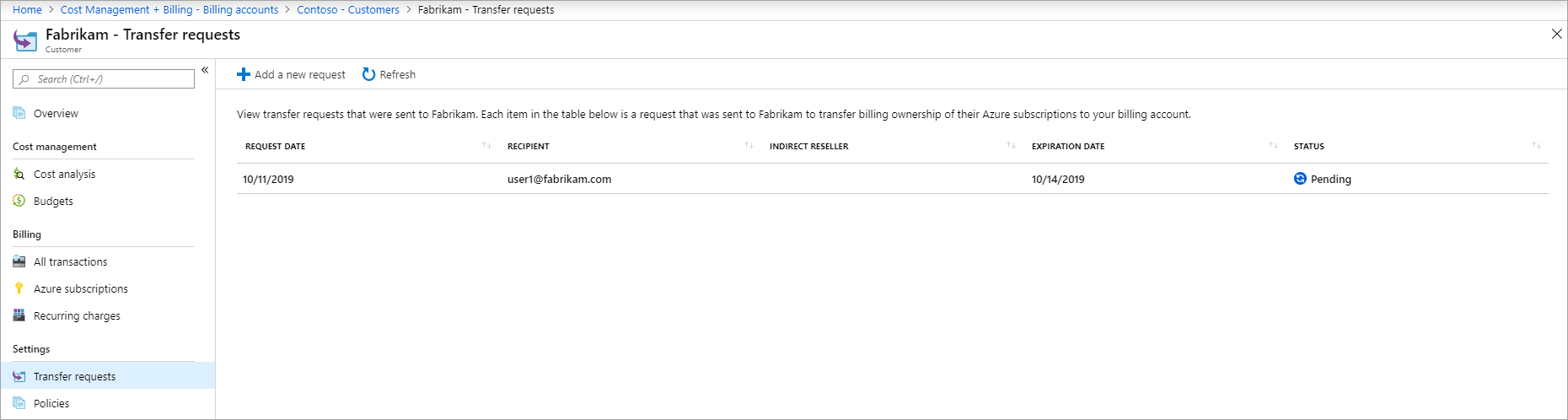
| Column | Definition |
|---|---|
| Request date | The date when the transfer request was sent |
| Recipient | The email address of the user that you sent the request to transfer billing ownership |
| Expiration date | The date when the request expires |
| Status | The status of transfer request |
The transfer request can have one of the following states:
| Status | Definition |
|---|---|
| In progress | The user hasn't accepted the transfer request |
| Processing | The user approved the transfer request. Billing for the products that the user selected is getting transferred to your account |
| Completed | The billing for products that the user selected is transferred to your account |
| Finished with errors | The request completed but billing for some products that the user selected couldn't be transferred |
| Expired | The user didn't accept the request on time and it expired |
| Canceled | Someone with access to the transfer request canceled the request |
| Declined | The user declined the transfer request |
Select a transfer request to view details. The transfer details page displays the following information:
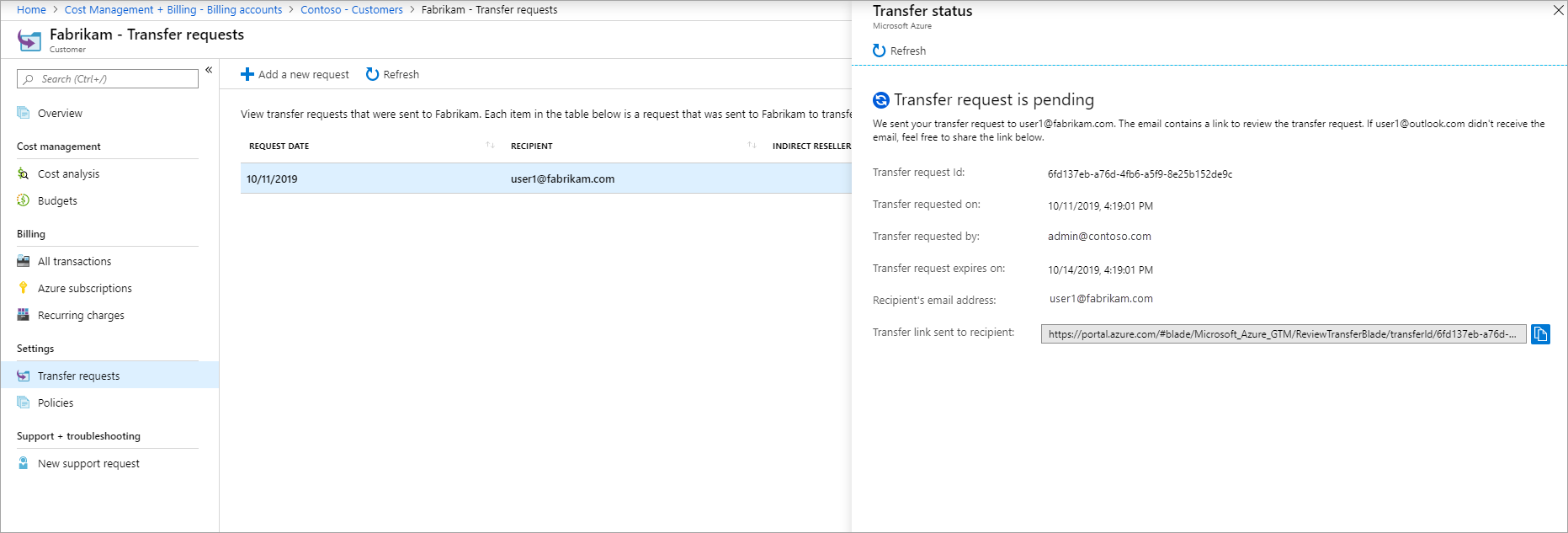
| Column | Definition |
|---|---|
| Transfer request ID | The unique ID for your transfer request. If you submit a support request, share the ID with Azure support to speed up the support request |
| Transfer requested on | The date when the transfer request was sent |
| Transfer requested by | The email address of the user who sent the transfer request |
| Transfer request expires on | The date when the transfer request expires |
| Recipient's email address | The email address of the user that you sent the request to transfer billing ownership |
| Transfer link sent to recipient | The URL that was sent to the user to review the transfer request |
You can request billing ownership of the following subscription types.
¹ You must convert an EA Dev/Test subscription to an EA Enterprise offer using a support ticket and respectively, an Azure Plan Dev/Test offer to Azure plan. A Dev/Test subscription will be billed at a pay-as-you-go rate after conversion. There's no discount currently available through the Dev/Test offer to CSP partners.
The following section provides additional information about transferring subscriptions.
Azure services in the subscription keep running without any interruption. We only transition the billing relationship for the Azure subscriptions that the user selects to transfer.
Disabled subscriptions can't be transferred. Subscriptions must be in active state to transfer their billing ownership.
All resources from the subscriptions like VMs, disks, and websites transfer. When transferred, subscription IDs and resource IDs are preserved.
Azure Marketplace products, which are available for subscriptions that are managed by Cloud Solution Providers (CSPs) are transferred along with their respective subscriptions. Subscriptions that have Azure Marketplace products that aren't enabled for CSPs can't be transferred.
Access for existing users, groups, or service principals that was assigned using Azure role-based access control (Azure RBAC role) isn't affected during the transition. The partner won’t get any new Azure RBAC role access to the subscriptions.
The partners should work with the customer to get access to subscriptions. The partners need to get either Admin on Behalf Of - AOBO or Azure Lighthouse access open support tickets.
The Cost Management connector for Power BI supports Enterprise Agreements, direct Microsoft Customer Agreements and Microsoft Partner Agreements on Billing Account and Billing Profile scopes. For more information about Cost Management connector support, see Create visuals and reports with the Cost Management connector in Power BI Desktop. After you transfer a subscription from one of the agreements to a Microsoft Partner Agreement, your Power BI reports stop working.
As an alternative, you can always use Exports in Cost Management to save the consumption and usage information and then use it in Power BI. For more information, see Create and manage exported data.
Azure support doesn't transfer with the subscriptions. If the user transfers all Azure subscriptions, ask them to cancel their support plan. After the transfer, CSP partner is responsible for the support. The customer should work with CSP partner for any support request.
Any charges after the time of transfer appear on the new account's invoice. Charges before the time of transfer appear on the previous account's invoice.
The original billing owner of the subscriptions is responsible for any charges that were reported up to the time that the transfer completes. Your invoice section is responsible for charges reported from the time of transfer onwards. There may be some charges that happened before the transfer but were reported afterward. The charges appear on your invoice section.
You can cancel the transfer request until the request is approved or declined. To cancel the transfer request, go to the transfer details page and select cancel from the bottom of the page.
SaaS products don't transfer with the subscriptions. Ask the user to Contact Azure support to transfer billing ownership of SaaS products. Along with the billing ownership, the user can also transfer resource ownership. Resource ownership lets you do management operations like deleting and viewing the details of the product. User must be a resource owner on the SaaS product to transfer resource ownership.
Some of the customer transition requests may require an additional review process with Microsoft because of the nature of the current enterprise enrollment structure of the customer. The partner will be notified of such requirements when trying to send an invitation to customers. Partners are requested to work with their Partner Development Manager and Customer’s account team to complete this review process.
The Microsoft Entra directory (tenant) of the Azure subscriptions that are transferred must be the same Microsoft Entra directory of the customer that was selected while establishing the CSP relationship.
If these two directories aren't the same, the subscriptions couldn't be transferred. You need to either establish a new CSP reseller relationship with the customer by selecting the directory of the Azure subscriptions or change the directory of Azure subscriptions to match with the customer CSP relationship directory. For more information, see Associate an existing subscription to your Microsoft Entra directory.
The EA subscriptions from non-organization directories can be transferred as long as the directory has a reseller relationship with the CSP. If the directory doesn’t have a reseller relationship, you need to make sure to have the organization user in the directory as a billing admin who can accept the partner relationship. The domain name portion of the username must either be the initial default domain name [domain name].onmicrosoft.com or a verified, non-federated custom domain name such as contoso.com.
To add a new user to the directory, see Quickstart: Add new users to Microsoft Entra ID to add the new user to the directory.
Check the agreement type to determine whether you have access to a billing account for a Microsoft Partner Agreement.
Sign in to the Azure portal.
Search on Cost Management + Billing.

If you have access to just one billing scope, select Properties from the left-hand side. You have access to a billing account for a Microsoft Partner Agreement if the billing account type is Microsoft Partner Agreement.
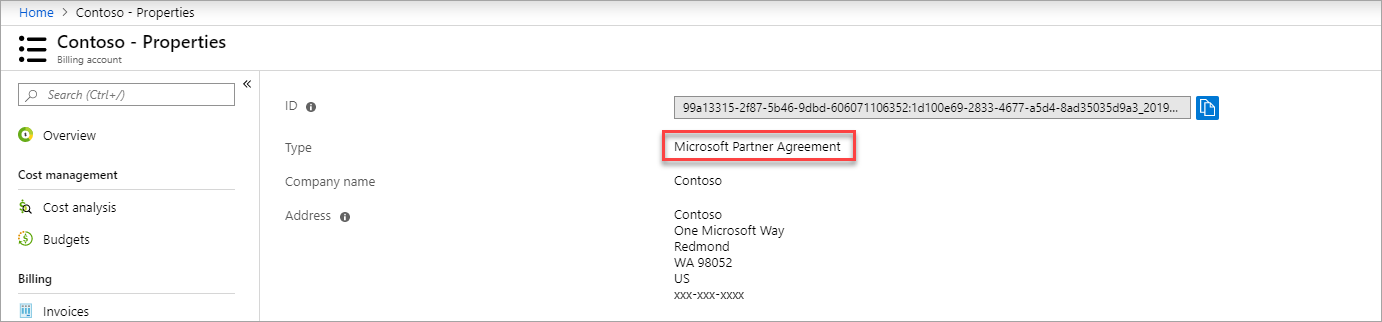
If you have access to multiple billing scopes, check the type in the billing account column. You have access to a billing account for a Microsoft Partner Agreement if the billing account type for any of the scopes is Microsoft Partner Agreement.

If you need help, contact support to get your issue resolved quickly.
Events
May 19, 6 PM - May 23, 12 AM
Calling all developers, creators, and AI innovators to join us in Seattle @Microsoft Build May 19-22.
Register todayTraining
Module
Configure and manage costs as a Microsoft partner by using Microsoft Cost Management - Training
Learn how to reconcile your bill and analyze costs across your customers and resources by using Microsoft Cost Management as a partner.
Certification
Microsoft Certified: Azure Administrator Associate - Certifications
Demonstrate key skills to configure, manage, secure, and administer key professional functions in Microsoft Azure.