Events
May 19, 6 PM - May 23, 12 AM
Calling all developers, creators, and AI innovators to join us in Seattle @Microsoft Build May 19-22.
Register todayThis browser is no longer supported.
Upgrade to Microsoft Edge to take advantage of the latest features, security updates, and technical support.
Learn how to use deployment scripts in Azure Resource Manager (ARM) templates. With the deploymentScripts resource, users can execute scripts in ARM deployments and review execution results.
Tip
We recommend Bicep because it offers the same capabilities as ARM templates and the syntax is easier to use. To learn more, see Deployment script.
These scripts can be used for performing custom steps such as:
The benefits of deployment script:
The deployment script resource is only available in the regions where Azure Container Instance is available. See Resource availability for Azure Container Instances in Azure regions. Currently, deployment script only uses public networking.
Important
The deployment script service requires two supporting resources for script execution and troubleshooting: a storage account and a container instance. You can specify an existing storage account, otherwise the script service creates one for you. The two automatically-created supporting resources are usually deleted by the script service when the deployment script execution gets in a terminal state. You are billed for the supporting resources until they are deleted. For the price information, see Container Instances pricing and Azure Storage pricing. To learn more, see Clean-up deployment script resources.
Note
Retry logic for Azure sign in is now built in to the wrapper script. If you grant permissions in the same template as your deployment scripts, the deployment script service retries sign in for 10 minutes with 10-second interval until the managed identity role assignment is replicated.
If you would rather learn about deployment scripts through step-by-step guidance, see Extend ARM templates by using deployment scripts.
For deployment script API version 2020-10-01 or later, there are two principals involved in deployment script execution:
Deployment principal (the principal used to deploy the template): this principal is used to create underlying resources required for the deployment script resource to execute — a storage account and an Azure container instance. To configure the least-privilege permissions, assign a custom role with the following properties to the deployment principal:
{
"roleName": "deployment-script-minimum-privilege-for-deployment-principal",
"description": "Configure least privilege for the deployment principal in deployment script",
"type": "customRole",
"IsCustom": true,
"permissions": [
{
"actions": [
"Microsoft.Storage/storageAccounts/*",
"Microsoft.ContainerInstance/containerGroups/*",
"Microsoft.Resources/deployments/*",
"Microsoft.Resources/deploymentScripts/*"
],
}
],
"assignableScopes": [
"[subscription().id]"
]
}
If the Azure Storage and the Azure Container Instance resource providers haven't been registered, you also need to add Microsoft.Storage/register/action and Microsoft.ContainerInstance/register/action.
Deployment script principal: This principal is only required if the deployment script needs to authenticate to Azure and call Azure CLI/PowerShell. There are two ways to specify the deployment script principal:
identity property (see Sample templates). When specified, the script service calls Connect-AzAccount -Identity before invoking the deployment script. The managed identity must have the required access to complete the operation in the script. Currently, only user-assigned managed identity is supported for the identity property. To log in with a different identity, use the second method in this list.If a managed identity is used, the deployment principal needs the Managed Identity Operator role (a built-in role) assigned to the managed identity resource.
The following JSON is an example. For more information, see the latest template schema.
{
"type": "Microsoft.Resources/deploymentScripts",
"apiVersion": "2020-10-01",
"name": "runPowerShellInline",
"location": "[resourceGroup().location]",
"tags": {
"tagName1": "tagValue1",
"tagName2": "tagValue2"
},
"kind": "AzurePowerShell", // or "AzureCLI"
"identity": {
"type": "userAssigned",
"userAssignedIdentities": {
"/subscriptions/aaaabbbb-0000-cccc-1111-dddd2222eeee/resourceGroups/myResourceGroup/providers/Microsoft.ManagedIdentity/userAssignedIdentities/myID": {}
}
},
"properties": {
"forceUpdateTag": "1",
"containerSettings": {
"containerGroupName": "mycustomaci"
},
"storageAccountSettings": {
"storageAccountName": "myStorageAccount",
"storageAccountKey": "myKey"
},
"azPowerShellVersion": "9.7", // or "azCliVersion": "2.47.0",
"arguments": "-name \\\"John Dole\\\"",
"environmentVariables": [
{
"name": "UserName",
"value": "jdole"
},
{
"name": "Password",
"secureValue": "jDolePassword"
}
],
"scriptContent": "
param([string] $name)
$output = 'Hello {0}. The username is {1}, the password is {2}.' -f $name,${Env:UserName},${Env:Password}
Write-Output $output
$DeploymentScriptOutputs = @{}
$DeploymentScriptOutputs['text'] = $output
", // or "primaryScriptUri": "https://raw.githubusercontent.com/Azure/azure-docs-json-samples/master/deployment-script/deploymentscript-helloworld.ps1",
"supportingScriptUris":[],
"timeout": "PT30M",
"cleanupPreference": "OnSuccess",
"retentionInterval": "P1D"
}
}
Note
The example is for demonstration purposes. The properties scriptContent and primaryScriptUri can't coexist in a template.
Note
The scriptContent shows a script with multiple lines. The Azure portal and Azure DevOps pipeline can't parse a deployment script with multiple lines. You can either chain the PowerShell commands (by using semicolons or \r\n or \n) into one line, or use the primaryScriptUri property with an external script file. There are many free JSON string escape/unescape tools available. For example, https://www.freeformatter.com/json-escape.html.
Property value details:
identity: For deployment script API version 2020-10-01 or later, a user-assigned managed identity is optional unless you need to perform any Azure-specific actions in the script. For the API version 2019-10-01-preview, a managed identity is required as the deployment script service uses it to execute the scripts. When the identity property is specified, the script service calls Connect-AzAccount -Identity before invoking the user script. Currently, only user-assigned managed identity is supported. To log in with a different identity, you can call Connect-AzAccount in the script.
tags: Deployment script tags. If the deployment script service generates a storage account and a container instance, the tags are passed to both resources, which can be used to identify them. Another way to identify these resources is through their suffixes, which contain "azscripts". For more information, see Monitor and troubleshoot deployment scripts.
kind: Specify the type of script. Currently, Azure PowerShell and Azure CLI scripts are supported. The values are AzurePowerShell and AzureCLI.
forceUpdateTag: Changing this value between template deployments forces the deployment script to re-execute. If you use the newGuid() or the utcNow() functions, both functions can only be used in the default value for a parameter. To learn more, see Run script more than once.
containerSettings: Specify the settings to customize Azure Container Instance. Deployment script requires a new Azure Container Instance. You can't specify an existing Azure Container Instance. However, you can customize the container group name by using containerGroupName. If not specified, the group name is automatically generated.
storageAccountSettings: Specify the settings to use an existing storage account. If storageAccountName isn't specified, a storage account is automatically created. See Use an existing storage account.
azPowerShellVersion/azCliVersion: Specify the module version to be used. See a list of supported Azure PowerShell versions. The version determines which container image to use:
Important
It is advisable to upgrade to the latest version of Ubuntu, as Ubuntu 18.04 is nearing its end of life and will no longer receive security updates beyond May 31st, 2023.
See a list of supported Azure CLI versions.
Important
Deployment script uses the available CLI images from Microsoft Container Registry (MCR). It typically takes approximatedly one month to certify a CLI image for deployment script. Don't use the CLI versions that were released within 30 days. To find the release dates for the images, see Azure CLI release notes. If an unsupported version is used, the error message lists the supported versions.
arguments: Specify the parameter values. The values are separated by spaces.
Deployment Scripts splits the arguments into an array of strings by invoking the CommandLineToArgvW system call. This step is necessary because the arguments are passed as a command property to Azure Container Instance, and the command property is an array of string.
If the arguments contain escaped characters, use JsonEscaper to double escaped the characters. Paste your original escaped string into the tool, and then select Escape. The tool outputs a double escaped string. For example, in the previous sample template, The argument is -name \"John Dole\". The escaped string is -name \\\"John Dole\\\".
To pass an ARM template parameter of type object as an argument, convert the object to a string by using the string() function, and then use the replace() function to replace any \" into \\\". For example:
replace(string(parameters('tables')), '\"', '\\\"')
For more information, see the sample template.
environmentVariables: Specify the environment variables to pass over to the script. For more information, see Develop deployment scripts.
scriptContent: Specify the script content. To run an external script, use primaryScriptUri instead. For examples, see Use inline script and Use external script.
primaryScriptUri: Specify a publicly accessible URL to the primary deployment script with supported file extensions. For more information, see Use external scripts.
supportingScriptUris: Specify an array of publicly accessible URLs to supporting files that are called in either scriptContent or primaryScriptUri. For more information, see Use external scripts.
timeout: Specify the maximum allowed script execution time specified in the ISO 8601 format. Default value is P1D.
cleanupPreference. Specify the preference of cleaning up the two supporting deployment resources, the storage account and the container instance, when the script execution gets in a terminal state. Default setting is Always, which means deleting the supporting resources despite the terminal state (Succeeded, Failed, Canceled). To learn more, see Clean up deployment script resources.
retentionInterval: Specify the interval for which the service retains the deployment script resource after the deployment script execution reaches a terminal state. The deployment script resource is deleted when this duration expires. Duration is based on the ISO 8601 pattern. The retention interval is between 1 and 26 hours (PT26H). This property is used when cleanupPreference is set to OnExpiration. To learn more, see Clean up deployment script resources.
The following template has one resource defined with the Microsoft.Resources/deploymentScripts type. The highlighted part is the inline script.
{
"$schema": "https://schema.management.azure.com/schemas/2019-04-01/deploymentTemplate.json#",
"contentVersion": "1.0.0.0",
"parameters": {
"name": {
"type": "string",
"defaultValue": "\\\"John Dole\\\""
},
"utcValue": {
"type": "string",
"defaultValue": "[utcNow()]"
}
},
"resources": [
{
"type": "Microsoft.Resources/deploymentScripts",
"apiVersion": "2020-10-01",
"name": "runPowerShellInlineWithOutput",
"location": "[resourceGroup().location]",
"kind": "AzurePowerShell",
"properties": {
"forceUpdateTag": "[parameters('utcValue')]",
"azPowerShellVersion": "8.3",
"scriptContent": "
param([string] $name)
$output = \"Hello {0}\" -f $name
Write-Output $output
$DeploymentScriptOutputs = @{}
$DeploymentScriptOutputs['text'] = $output
",
"arguments": "[concat('-name', ' ', parameters('name'))]",
"timeout": "PT1H",
"cleanupPreference": "OnSuccess",
"retentionInterval": "P1D"
}
}
],
"outputs": {
"result": {
"value": "[reference('runPowerShellInlineWithOutput').outputs.text]",
"type": "string"
}
}
}
Note
Because the inline deployment scripts are enclosed in double quotes, the strings inside the deployment scripts need to be escaped by using a backslash (\) or enclosed in single quotes. You can also consider using string substitution as it is shown in the previous JSON sample.
The script takes one parameter, and output the parameter value. DeploymentScriptOutputs is used for storing outputs. In the outputs section, the value line shows how to access the stored values. Write-Output is used for debugging purpose. To learn how to access the output file, see Monitor and troubleshoot deployment scripts. For the property descriptions, see Sample templates.
To run the script, select Try it to open the Cloud Shell, and then paste the following code into the shell pane.
$resourceGroupName = Read-Host -Prompt "Enter the name of the resource group to be created"
$location = Read-Host -Prompt "Enter the location (i.e. centralus)"
New-AzResourceGroup -Name $resourceGroupName -Location $location
New-AzResourceGroupDeployment -ResourceGroupName $resourceGroupName -TemplateUri "https://raw.githubusercontent.com/Azure/azure-docs-json-samples/master/deployment-script/deploymentscript-helloworld.json"
Write-Host "Press [ENTER] to continue ..."
The output looks like:

In addition to inline scripts, you can also use external script files. Only primary PowerShell scripts with the ps1 file extension are supported. For CLI scripts, the primary scripts can have any extensions (or without an extension), as long as the scripts are valid bash scripts. To use external script files, replace scriptContent with primaryScriptUri. For example:
"primaryScriptUri": "https://raw.githubusercontent.com/Azure/azure-docs-json-samples/master/deployment-script/deploymentscript-helloworld.ps1",
For more information, see the example template.
The external script files must be accessible. To secure your script files that are stored in Azure storage accounts, generate a SAS token and include it in the URI for the template. Set the expiry time to allow enough time to complete the deployment. For more information, see Deploy private ARM template with SAS token.
You're responsible for ensuring the integrity of the scripts that are referenced by deployment script, either primaryScriptUri or supportingScriptUris. Reference only scripts that you trust.
You can separate complicated logics into one or more supporting script files. The supportingScriptUris property allows you to provide an array of URIs to the supporting script files if needed:
"scriptContent": "
...
./Create-Cert.ps1
...
"
"supportingScriptUris": [
"https://raw.githubusercontent.com/Azure/azure-docs-json-samples/master/deployment-script/create-cert.ps1"
],
Supporting script files can be called from both inline scripts and primary script files. Supporting script files have no restrictions on the file extension.
The supporting files are copied to azscripts/azscriptinput at the runtime. Use relative path to reference the supporting files from inline scripts and primary script files.
The following template shows how to pass values between two deploymentScripts resources:
{
"$schema": "https://schema.management.azure.com/schemas/2019-04-01/deploymentTemplate.json#",
"contentVersion": "1.0.0.0",
"parameters": {
"name": {
"type": "string",
"defaultValue": "John Dole"
},
"utcValue": {
"type": "string",
"defaultValue": "[utcNow()]"
}
},
"resources": [
{
"type": "Microsoft.Resources/deploymentScripts",
"apiVersion": "2020-10-01",
"name": "scriptInTemplate1",
"location": "[resourceGroup().location]",
"kind": "AzurePowerShell",
"properties": {
"forceUpdateTag": "[parameters('utcValue')]",
"azPowerShellVersion": "8.3",
"timeout": "PT1H",
"arguments": "[concat('-name', ' ', concat('\\\"', parameters('name'), '\\\"'))]",
"scriptContent": "
param([string] $name)
$output = 'Hello {0}' -f $name
Write-Output $output
$DeploymentScriptOutputs = @{}
$DeploymentScriptOutputs['text'] = $output
",
"cleanupPreference": "Always",
"retentionInterval": "P1D"
}
},
{
"type": "Microsoft.Resources/deploymentScripts",
"apiVersion": "2020-10-01",
"name": "scriptInTemplate2",
"location": "[resourceGroup().location]",
"kind": "AzurePowerShell",
"dependsOn": [
"scriptInTemplate1"
],
"properties": {
"forceUpdateTag": "[parameters('utcValue')]",
"azPowerShellVersion": "8.3",
"timeout": "PT1H",
"arguments": "[concat('-textToEcho', ' ', concat('\\\"', reference('scriptInTemplate1').outputs.text, '\\\"'))]",
"scriptContent": "
param([string] $textToEcho)
Write-Output $textToEcho
$DeploymentScriptOutputs = @{}
$DeploymentScriptOutputs['text'] = $textToEcho
",
"cleanupPreference": "Always",
"retentionInterval": "P1D"
}
}
],
"outputs": {
"result": {
"value": "[reference('scriptInTemplate2').outputs.text]",
"type": "string"
}
}
}
In the first resource, you define a variable called $DeploymentScriptOutputs, and use it to store the output values. To access the output value from another resource within the template, use:
reference('<ResourceName>').outputs.text
In contrast to the Azure PowerShell deployment scripts, CLI/bash doesn't expose a common variable for storing script outputs. Instead, it utilizes an environment variable named AZ_SCRIPTS_OUTPUT_PATH to indicate the location of the script outputs file. When executing a deployment script within an ARM template, the Bash shell automatically configures this environment variable for you. Its predefined value is set as /mnt/azscripts/azscriptoutput/scriptoutputs.json. The outputs are required to conform to a valid JSON string object structure. The file's contents should be formatted as a key-value pair. For instance, an array of strings should be saved as { "MyResult": [ "foo", "bar"] }. Storing only the array results, such as [ "foo", "bar" ], is considered invalid.
{
"$schema": "https://schema.management.azure.com/schemas/2019-04-01/deploymentTemplate.json#",
"contentVersion": "1.0.0.0",
"parameters": {
"identity": {
"type": "string"
},
"utcValue": {
"type": "string",
"defaultValue": "[utcNow()]"
}
},
"resources": [
{
"type": "Microsoft.Resources/deploymentScripts",
"apiVersion": "2020-10-01",
"name": "runBashWithOutputs",
"location": "[resourceGroup().location]",
"kind": "AzureCLI",
"identity": {
"type": "UserAssigned",
"userAssignedIdentities": {
"[parameters('identity')]": {
}
}
},
"properties": {
"forceUpdateTag": "[parameters('utcValue')]",
"AzCliVersion": "2.40.0",
"timeout": "PT30M",
"arguments": "'foo' 'bar'",
"environmentVariables": [
{
"name": "UserName",
"value": "jdole"
},
{
"name": "Password",
"secureValue": "jDolePassword"
}
],
"scriptContent": "result=$(az keyvault list); echo \"arg1 is: $1\"; echo \"arg2 is: $2\"; echo \"Username is: $UserName\"; echo \"password is: $Password\"; echo $result | jq -c '{Result: map({id: .id})}' > $AZ_SCRIPTS_OUTPUT_PATH",
"cleanupPreference": "OnExpiration",
"retentionInterval": "P1D"
jq is used in the previous sample. It comes with the container images. See Configure development environment.
A storage account and a container instance are needed for script execution and troubleshooting. You have the options to specify an existing storage account, otherwise the storage account along with the container instance are automatically created by the script service. The requirements for using an existing storage account:
Supported storage account kinds are:
| SKU | Supported Kind |
|---|---|
| Premium_LRS | FileStorage |
| Premium_ZRS | FileStorage |
| Standard_GRS | Storage, StorageV2 |
| Standard_GZRS | StorageV2 |
| Standard_LRS | Storage, StorageV2 |
| Standard_RAGRS | Storage, StorageV2 |
| Standard_RAGZRS | StorageV2 |
| Standard_ZRS | StorageV2 |
These combinations support file shares. For more information, see Create an Azure file share and Types of storage accounts.
Storage account firewall rules aren't supported yet. For more information, see Configure Azure Storage firewalls and virtual networks.
Deployment principal must have permissions to manage the storage account, which includes read, create, delete file shares.
The allowSharedKeyAccess property of the storage account must be set to true. The only way to mount a storage account in Azure Container Instance(ACI) is via an access key.
To specify an existing storage account, add the following JSON to the property element of Microsoft.Resources/deploymentScripts:
"storageAccountSettings": {
"storageAccountName": "myStorageAccount",
"storageAccountKey": "myKey"
},
storageAccountName: specify the name of the storage account.
storageAccountKey: specify one of the storage account keys. You can use the listKeys() function to retrieve the key. For example:
"storageAccountSettings": {
"storageAccountName": "[variables('storageAccountName')]",
"storageAccountKey": "[listKeys(resourceId('Microsoft.Storage/storageAccounts', variables('storageAccountName')), '2019-06-01').keys[0].value]"
}
See Sample templates for a complete Microsoft.Resources/deploymentScripts definition sample.
When an existing storage account is used, the script service creates a file share with a unique name. See Clean up deployment script resources for how the script service cleans up the file share.
You can control how PowerShell responds to nonterminating errors by using the $ErrorActionPreference variable in your deployment script. If the variable isn't set in your deployment script, the script service uses the default value Continue.
The script service sets the resource provisioning state to Failed when the script encounters an error despite the setting of $ErrorActionPreference.
Deployment script uses these environment variables:
| Environment variable | Default value | System reserved |
|---|---|---|
| AZ_SCRIPTS_AZURE_ENVIRONMENT | AzureCloud | N |
| AZ_SCRIPTS_CLEANUP_PREFERENCE | OnExpiration | N |
| AZ_SCRIPTS_OUTPUT_PATH | <AZ_SCRIPTS_PATH_OUTPUT_DIRECTORY>/<AZ_SCRIPTS_PATH_SCRIPT_OUTPUT_FILE_NAME> | Y |
| AZ_SCRIPTS_PATH_INPUT_DIRECTORY | /mnt/azscripts/azscriptinput | Y |
| AZ_SCRIPTS_PATH_OUTPUT_DIRECTORY | /mnt/azscripts/azscriptoutput | Y |
| AZ_SCRIPTS_PATH_USER_SCRIPT_FILE_NAME | Azure PowerShell: userscript.ps1; Azure CLI: userscript.sh | Y |
| AZ_SCRIPTS_PATH_PRIMARY_SCRIPT_URI_FILE_NAME | primaryscripturi.config | Y |
| AZ_SCRIPTS_PATH_SUPPORTING_SCRIPT_URI_FILE_NAME | supportingscripturi.config | Y |
| AZ_SCRIPTS_PATH_SCRIPT_OUTPUT_FILE_NAME | scriptoutputs.json | Y |
| AZ_SCRIPTS_PATH_EXECUTION_RESULTS_FILE_NAME | executionresult.json | Y |
| AZ_SCRIPTS_USER_ASSIGNED_IDENTITY | /subscriptions/ | N |
For more information about using AZ_SCRIPTS_OUTPUT_PATH, see Work with outputs from CLI script.
Setting environment variables (EnvironmentVariable) in your container instances allows you to provide dynamic configuration of the application or script run by the container. Deployment script handles nonsecured and secured environment variables in the same way as Azure Container Instance. For more information, see Set environment variables in container instances. For an example, see Sample templates.
The max allowed size for environment variables is 64 KB.
The script service creates a storage account (unless you specify an existing storage account) and a container instance for script execution. If these resources are automatically created by the script service, both resources have the azscripts suffix in the resource names.
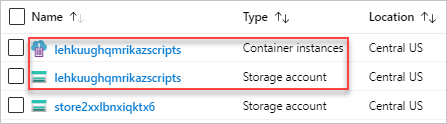
The user script, the execution results, and the stdout file are stored in the files shares of the storage account. There's a folder called azscripts. In the folder, there are two more folders for the input and the output files: azscriptinput and azscriptoutput.
The output folder contains a executionresult.json and the script output file. You can see the script execution error message in executionresult.json. The output file is created only when the script is executed successfully. The input folder contains a system PowerShell script file and the user deployment script files. You can replace the user deployment script file with a revised one, and rerun the deployment script from the Azure container instance.
After you deploy a deployment script resource, the resource is listed under the resource group in the Azure portal. The following screenshot shows the Overview page of a deployment script resource:
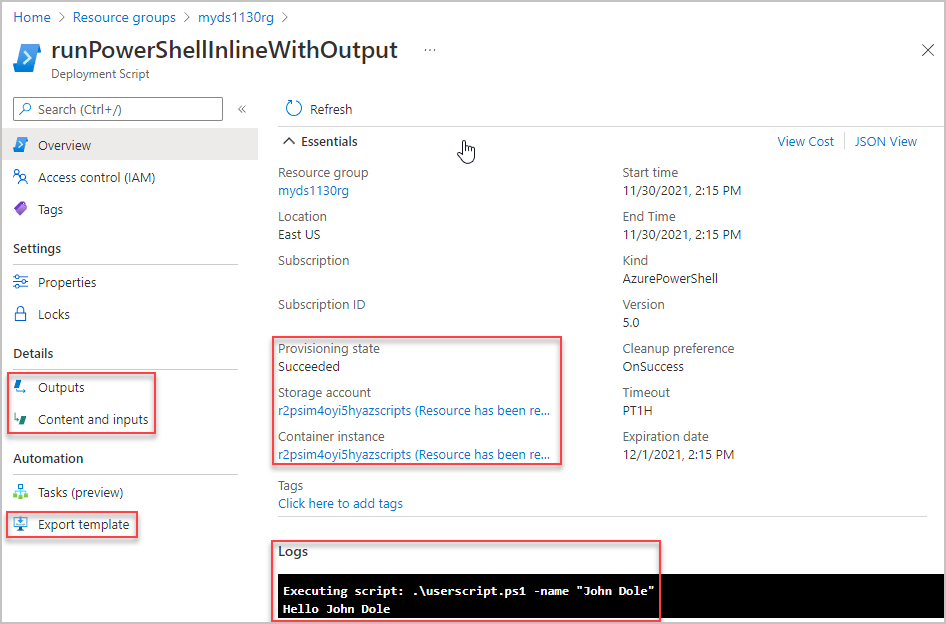
The overview page displays some important information of the resource, such as Provisioning state, Storage account, Container instance, and Logs.
From the left menu, you can view the deployment script content, the arguments passed to the script, and the output. You can also export a template for the deployment script including the deployment script.
Using Azure PowerShell, you can manage deployment scripts at subscription or resource group scope:
The Get-AzDeploymentScript output is similar to:
Name : runPowerShellInlineWithOutput
Id : /subscriptions/aaaabbbb-0000-cccc-1111-dddd2222eeee/resourceGroups/myds0618rg/providers/Microsoft.Resources/deploymentScripts/runPowerShellInlineWithOutput
ResourceGroupName : myds0618rg
Location : centralus
SubscriptionId : aaaabbbb-0000-cccc-1111-dddd2222eeee
ProvisioningState : Succeeded
Identity : /subscriptions/aaaabbbb-0000-cccc-1111-dddd2222eeee/resourceGroups/mydentity1008rg/providers/Microsoft.ManagedIdentity/userAssignedIdentities/myuami
ScriptKind : AzurePowerShell
AzPowerShellVersion : 9.7
StartTime : 5/11/2023 7:46:45 PM
EndTime : 5/11/2023 7:49:45 PM
ExpirationDate : 5/12/2023 7:49:45 PM
CleanupPreference : OnSuccess
StorageAccountId : /subscriptions/aaaabbbb-0000-cccc-1111-dddd2222eeee/resourceGroups/myds0618rg/providers/Microsoft.Storage/storageAccounts/ftnlvo6rlrvo2azscripts
ContainerInstanceId : /subscriptions/aaaabbbb-0000-cccc-1111-dddd2222eeee/resourceGroups/myds0618rg/providers/Microsoft.ContainerInstance/containerGroups/ftnlvo6rlrvo2azscripts
Outputs :
Key Value
================== ==================
text Hello John Dole
RetentionInterval : P1D
Timeout : PT1H
Using Azure CLI, you can manage deployment scripts at subscription or resource group scope:
The list command output is similar to:
[
{
"arguments": "'foo' 'bar'",
"azCliVersion": "2.40.0",
"cleanupPreference": "OnExpiration",
"containerSettings": {
"containerGroupName": null
},
"environmentVariables": null,
"forceUpdateTag": "20231101T163748Z",
"id": "/subscriptions/aaaabbbb-0000-cccc-1111-dddd2222eeee/resourceGroups/myds0624rg/providers/Microsoft.Resources/deploymentScripts/runBashWithOutputs",
"identity": {
"tenantId": "aaaabbbb-0000-cccc-1111-dddd2222eeee",
"type": "userAssigned",
"userAssignedIdentities": {
"/subscriptions/aaaabbbb-0000-cccc-1111-dddd2222eeee/resourcegroups/myidentity/providers/Microsoft.ManagedIdentity/userAssignedIdentities/myuami": {
"clientId": "00001111-aaaa-2222-bbbb-3333cccc4444",
"principalId": "aaaabbbb-0000-cccc-1111-dddd2222eeee"
}
}
},
"kind": "AzureCLI",
"location": "centralus",
"name": "runBashWithOutputs",
"outputs": {
"Result": [
{
"id": "/subscriptions/aaaabbbb-0000-cccc-1111-dddd2222eeee/resourceGroups/mytest/providers/Microsoft.KeyVault/vaults/mykv1027",
"resourceGroup": "mytest"
}
]
},
"primaryScriptUri": null,
"provisioningState": "Succeeded",
"resourceGroup": "mytest",
"retentionInterval": "1 day, 0:00:00",
"scriptContent": "result=$(az keyvault list); echo \"arg1 is: $1\"; echo $result | jq -c '{Result: map({id: .id})}' > $AZ_SCRIPTS_OUTPUT_PATH",
"status": {
"containerInstanceId": "/subscriptions/aaaabbbb-0000-cccc-1111-dddd2222eeee/resourceGroups/mytest/providers/Microsoft.ContainerInstance/containerGroups/eg6n7wvuyxn7iazscripts",
"endTime": "2023-11-01T16:39:12.080950+00:00",
"error": null,
"expirationTime": "2023-11-02T16:39:12.080950+00:00",
"startTime": "2023-11-01T16:37:53.139700+00:00",
"storageAccountId": null
},
"storageAccountSettings": {
"storageAccountKey": null,
"storageAccountName": "dsfruro267qwb4i"
},
"supportingScriptUris": null,
"systemData": {
"createdAt": "2023-10-31T19:06:57.060909+00:00",
"createdBy": "someone@contoso.com",
"createdByType": "User",
"lastModifiedAt": "2023-11-01T16:37:51.859570+00:00",
"lastModifiedBy": "someone@contoso.com",
"lastModifiedByType": "User"
},
"tags": null,
"timeout": "0:30:00",
"type": "Microsoft.Resources/deploymentScripts"
}
]
You can get the deployment script resource deployment information at the resource group level and the subscription level by using REST API:
/subscriptions/<SubscriptionID>/resourcegroups/<ResourceGroupName>/providers/microsoft.resources/deploymentScripts/<DeploymentScriptResourceName>?api-version=2020-10-01
/subscriptions/<SubscriptionID>/providers/microsoft.resources/deploymentScripts?api-version=2020-10-01
The following example uses ARMClient:
armclient login
armclient get /subscriptions/aaaabbbb-0000-cccc-1111-dddd2222eeee/resourcegroups/myrg/providers/microsoft.resources/deploymentScripts/myDeployementScript?api-version=2020-10-01
The output is similar to:
{
"kind": "AzurePowerShell",
"identity": {
"type": "userAssigned",
"tenantId": "aaaabbbb-0000-cccc-1111-dddd2222eeee",
"userAssignedIdentities": {
"/subscriptions/aaaabbbb-0000-cccc-1111-dddd2222eeee/resourceGroups/myidentity1008rg/providers/Microsoft.ManagedIdentity/userAssignedIdentities/myuami": {
"principalId": "aaaabbbb-0000-cccc-1111-dddd2222eeee",
"clientId": "00001111-aaaa-2222-bbbb-3333cccc4444"
}
}
},
"location": "centralus",
"systemData": {
"createdBy": "someone@contoso.com",
"createdByType": "User",
"createdAt": "2023-05-11T02:59:04.7501955Z",
"lastModifiedBy": "someone@contoso.com",
"lastModifiedByType": "User",
"lastModifiedAt": "2023-05-11T02:59:04.7501955Z"
},
"properties": {
"provisioningState": "Succeeded",
"forceUpdateTag": "20220625T025902Z",
"azPowerShellVersion": "9.7",
"scriptContent": "\r\n param([string] $name)\r\n $output = \"Hello {0}\" -f $name\r\n Write-Output $output\r\n $DeploymentScriptOutputs = @{}\r\n $DeploymentScriptOutputs['text'] = $output\r\n ",
"arguments": "-name \\\"John Dole\\\"",
"retentionInterval": "P1D",
"timeout": "PT1H",
"containerSettings": {},
"status": {
"containerInstanceId": "/subscriptions/aaaabbbb-0000-cccc-1111-dddd2222eeee/resourceGroups/myds0624rg/providers/Microsoft.ContainerInstance/containerGroups/64lxews2qfa5uazscripts",
"storageAccountId": "/subscriptions/aaaabbbb-0000-cccc-1111-dddd2222eeee/resourceGroups/myds0624rg/providers/Microsoft.Storage/storageAccounts/64lxews2qfa5uazscripts",
"startTime": "2023-05-11T02:59:07.5951401Z",
"endTime": "2023-05-11T03:00:16.7969234Z",
"expirationTime": "2023-05-12T03:00:16.7969234Z"
},
"outputs": {
"text": "Hello John Dole"
},
"cleanupPreference": "OnSuccess"
},
"id": "/subscriptions/aaaabbbb-0000-cccc-1111-dddd2222eeee/resourceGroups/myds0624rg/providers/Microsoft.Resources/deploymentScripts/runPowerShellInlineWithOutput",
"type": "Microsoft.Resources/deploymentScripts",
"name": "runPowerShellInlineWithOutput"
}
The following REST API returns the log:
/subscriptions/<SubscriptionID>/resourcegroups/<ResourceGroupName>/providers/microsoft.resources/deploymentScripts/<DeploymentScriptResourceName>/logs?api-version=2020-10-01
It only works before the deployment script resources are deleted.
To see the deploymentScripts resource in the portal, select Show hidden types:
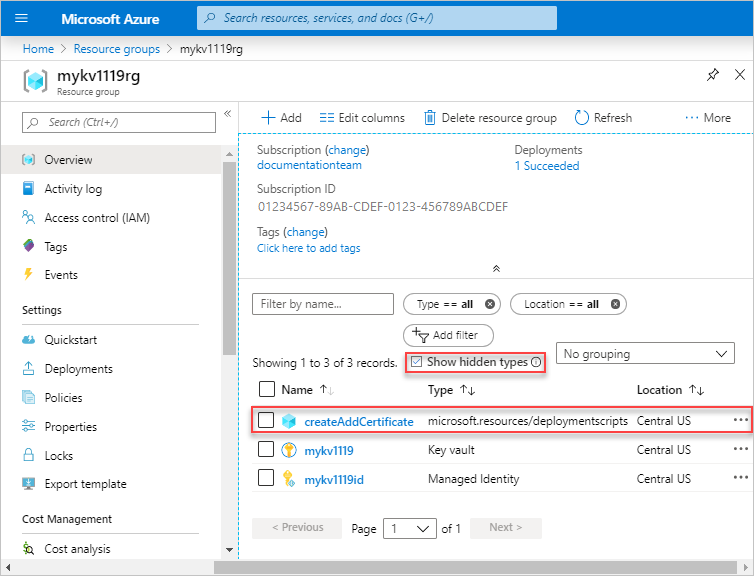
The two automatically created supporting resources can never outlive the deploymentScript resource, unless there are failures deleting them. The life cycle of the supporting resources is controlled by the cleanupPreference property, the life cycle of the deploymentScript resource is controlled by the retentionInterval property:
cleanupPreference: Specify the clean-up preference of the two supporting resources when the script execution gets in a terminal state. The supported values are:
Always: Delete the two supporting resources once script execution gets in a terminal state. If an existing storage account is used, the script service deletes the file share created by the service. Because the deploymentScripts resource might still be present after the supporting resources are cleaned up, the script service persists the script execution results, for example, stdout, outputs, and return value before the resources are deleted.
OnSuccess: Delete the two supporting resources only when the script execution is successful. If an existing storage account is used, the script service removes the file share only when the script execution is successful.
If the script execution isn't successful, the script service waits until the retentionInterval expires before it cleans up the supporting resources and then the deployment script resource.
OnExpiration: Delete the two supporting resources only when the retentionInterval setting is expired. If an existing storage account is used, the script service removes the file share, but retains the storage account.
The container instance and storage account are deleted according to the cleanupPreference. However, if the script fails and cleanupPreference isn't set to Always, the deployment process automatically keeps the container running for one hour or until the container is cleaned up. You can use the time to troubleshoot the script. If you want to keep the container running after successful deployments, add a sleep step to your script. For example, add Start-Sleep to the end of your script. If you don't add the sleep step, the container is set to a terminal state and can't be accessed even if it hasn't been deleted yet.
retentionInterval: Specify the time interval that a deploymentScript resource will be retained and after which will be expired and deleted.
Note
It isn't recommended to use the storage account and the container instance that are generated by the script service for other purposes. The two resources might be removed depending on the script life cycle.
The automatically created storage account and container instance can't be deleted if the deployment script is deployed to a resource group with a CanNotDelete lock. To solve this problem, you can deploy the deployment script to another resource group without locks. See Sample 4 and Sample 5 in Sample templates.
Deployment script execution is an idempotent operation. If none of the deploymentScripts resource properties (including the inline script) are changed, the script doesn't execute when you redeploy the template. The deployment script service compares the resource names in the template with the existing resources in the same resource group. There are two options if you want to execute the same deployment script multiple times:
Change the name of your deploymentScripts resource. For example, use the utcNow template function as the resource name or as a part of the resource name. Changing the resource name creates a new deploymentScripts resource. It's good for keeping a history of script execution.
Note
The utcNow function can only be used in the default value for a parameter.
Specify a different value in the forceUpdateTag template property. For example, use utcNow as the value.
Note
Write the deployment scripts that are idempotent. This ensures that if they run again accidentally, it will not cause system changes. For example, if the deployment script is used to create an Azure resource, verify the resource doesn't exist before creating it, so the script will succeed or you don't create the resource again.
You can use a preconfigured container image as your deployment script development environment. For more information, see Configure development environment for deployment scripts in templates.
After the script is tested successfully, you can use it as a deployment script in your templates.
| Error code | Description |
|---|---|
| DeploymentScriptInvalidOperation | The deployment script resource definition in the template contains invalid property names. |
| DeploymentScriptResourceConflict | Can't delete a deployment script resource that is in nonterminal state and the execution hasn't exceeded 1 hour. Or can't rerun the same deployment script with the same resource identifier (same subscription, resource group name, and resource name) but different script body content at the same time. |
| DeploymentScriptOperationFailed | The deployment script operation failed internally. Contact Microsoft support. |
| DeploymentScriptStorageAccountAccessKeyNotSpecified | The access key hasn't been specified for the existing storage account. |
| DeploymentScriptContainerGroupContainsInvalidContainers | A container group created by the deployment script service got externally modified, and invalid containers got added. |
| DeploymentScriptContainerGroupInNonterminalState | Two or more deployment script resources use the same Azure container instance name in the same resource group, and one of them hasn't finished its execution yet. |
| DeploymentScriptStorageAccountInvalidKind | The existing storage account of the BlobBlobStorage or BlobStorage type doesn't support file shares, and can't be used. |
| DeploymentScriptStorageAccountInvalidKindAndSku | The existing storage account doesn't support file shares. For a list of supported storage account kinds, see Use existing storage account. |
| DeploymentScriptStorageAccountNotFound | The storage account doesn't exist or has been deleted by an external process or tool. |
| DeploymentScriptStorageAccountWithServiceEndpointEnabled | The storage account specified has a service endpoint. A storage account with a service endpoint isn't supported. |
| DeploymentScriptStorageAccountInvalidAccessKey | Invalid access key specified for the existing storage account. |
| DeploymentScriptStorageAccountInvalidAccessKeyFormat | Invalid storage account key format. See Manage storage account access keys. |
| DeploymentScriptExceededMaxAllowedTime | Deployment script execution time exceeded the timeout value specified in the deployment script resource definition. |
| DeploymentScriptInvalidOutputs | The deployment script output isn't a valid JSON object. |
| DeploymentScriptContainerInstancesServiceLoginFailure | The user-assigned managed identity wasn't able to sign in after 10 attempts with 1-minute interval. |
| DeploymentScriptContainerGroupNotFound | A Container group created by deployment script service got deleted by an external tool or process. |
| DeploymentScriptDownloadFailure | Failed to download a supporting script. See Use supporting script. |
| DeploymentScriptError | The user script threw an error. |
| DeploymentScriptBootstrapScriptExecutionFailed | The bootstrap script threw an error. Bootstrap script is the system script that orchestrates the deployment script execution. |
| DeploymentScriptExecutionFailed | Unknown error during the deployment script execution. |
| DeploymentScriptContainerInstancesServiceUnavailable | When creating the Azure container instance (ACI), ACI threw a service unavailable error. |
| DeploymentScriptContainerGroupInNonterminalState | When creating the Azure container instance (ACI), another deployment script is using the same ACI name in the same scope (same subscription, resource group name, and resource name). |
| DeploymentScriptContainerGroupNameInvalid | The Azure container instance name (ACI) specified doesn't meet the ACI requirements. See Troubleshoot common issues in Azure Container Instances. |
A deployment script can use Microsoft Graph to create and work with objects in Microsoft Entra ID.
When you use Azure CLI deployment scripts, you can use commands within the az ad command group to work with applications, service principals, groups, and users. You can also directly invoke Microsoft Graph APIs by using the az rest command.
When you use Azure PowerShell deployment scripts, you can use the Invoke-RestMethod cmdlet to directly invoke the Microsoft Graph APIs.
The identity that your deployment script uses needs to be authorized to work with the Microsoft Graph API, with the appropriate permissions for the operations it performs. You must authorize the identity outside of your template deployment, such as by precreating a user-assigned managed identity and assigning it an app role for Microsoft Graph. For more information, see this quickstart example.
With Microsoft.Resources/deploymentScripts version 2023-08-01, you can run deployment scripts in private networks with some additional configurations.
Create a user-assigned managed identity, and specify it in the identity property. To assign the identity, see Identity.
Create a storage account with allowSharedKeyAccess set to true , and specify the deployment script to use the existing storage account. To specify an existing storage account, see Use existing storage account. Some additional configuration is required for the storage account.
Open the storage account in the Azure portal.
From the left menu, select Access Control (IAM), and then select the Role assignments tab.
Add the Storage File Data Privileged Contributor role to the user-assignment managed identity.
From the left menu, under Security + networking, select Networking, and then select Firewalls and virtual networks.
Select Enabled from selected virtual networks and IP addresses.
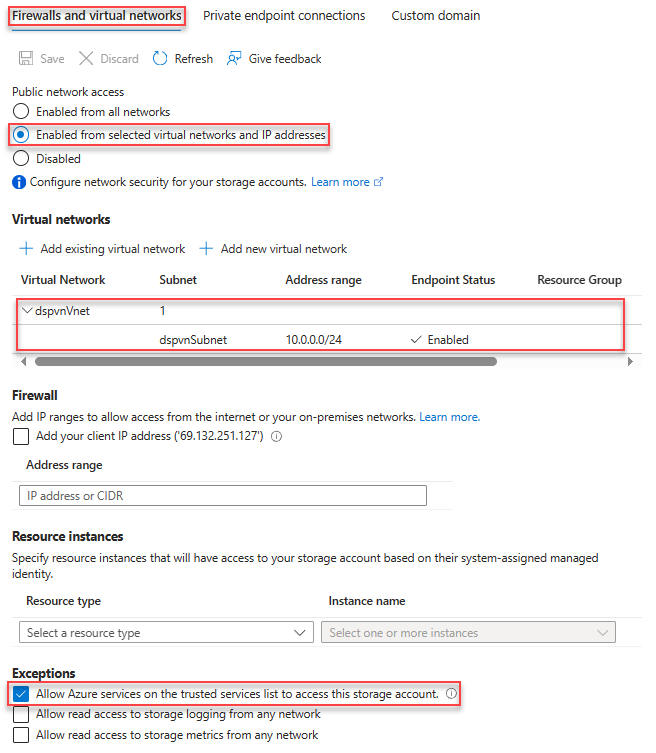
Under Virtual networks, add a subnet. On the screenshot, the subnet is called dspvnVnet.
Under Exceptions, select Allow Azure services on the trusted services list to access this storage account.
The following ARM template shows how to configure the environment for running a deployment script:
{
"$schema": "https://schema.management.azure.com/schemas/2019-04-01/deploymentTemplate.json#",
"contentVersion": "1.0.0.0",
"parameters": {
"prefix": {
"type": "string",
"maxLength": 10
},
"location": {
"type": "string",
"defaultValue": "[resourceGroup().location]"
},
"userAssignedIdentityName": {
"type": "string",
"defaultValue": "[format('{0}Identity', parameters('prefix'))]"
},
"storageAccountName": {
"type": "string",
"defaultValue": "[format('{0}stg{1}', parameters('prefix'), uniqueString(resourceGroup().id))]"
},
"vnetName": {
"type": "string",
"defaultValue": "[format('{0}Vnet', parameters('prefix'))]"
},
"subnetName": {
"type": "string",
"defaultValue": "[format('{0}Subnet', parameters('prefix'))]"
}
},
"resources": [
{
"type": "Microsoft.Network/virtualNetworks",
"apiVersion": "2023-09-01",
"name": "[parameters('vnetName')]",
"location": "[parameters('location')]",
"properties": {
"addressSpace": {
"addressPrefixes": [
"10.0.0.0/16"
]
},
"enableDdosProtection": false,
"subnets": [
{
"name": "[parameters('subnetName')]",
"properties": {
"addressPrefix": "10.0.0.0/24",
"serviceEndpoints": [
{
"service": "Microsoft.Storage"
}
],
"delegations": [
{
"name": "Microsoft.ContainerInstance.containerGroups",
"properties": {
"serviceName": "Microsoft.ContainerInstance/containerGroups"
}
}
]
}
}
]
}
},
{
"type": "Microsoft.Storage/storageAccounts",
"apiVersion": "2023-01-01",
"name": "[parameters('storageAccountName')]",
"location": "[parameters('location')]",
"sku": {
"name": "Standard_LRS"
},
"kind": "StorageV2",
"properties": {
"networkAcls": {
"bypass": "AzureServices",
"virtualNetworkRules": [
{
"id": "[resourceId('Microsoft.Network/virtualNetworks/subnets', parameters('vnetName'), parameters('subnetName'))]",
"action": "Allow",
"state": "Succeeded"
}
],
"defaultAction": "Deny"
},
"allowSharedKeyAccess": true
},
"dependsOn": [
"[resourceId('Microsoft.Network/virtualNetworks', parameters('vnetName'))]"
]
},
{
"type": "Microsoft.ManagedIdentity/userAssignedIdentities",
"apiVersion": "2023-07-31-preview",
"name": "[parameters('userAssignedIdentityName')]",
"location": "[parameters('location')]"
},
{
"type": "Microsoft.Authorization/roleAssignments",
"apiVersion": "2022-04-01",
"scope": "[format('Microsoft.Storage/storageAccounts/{0}', parameters('storageAccountName'))]",
"name": "[guid(tenantResourceId('Microsoft.Authorization/roleDefinitions', '69566ab7-960f-475b-8e7c-b3118f30c6bd'), resourceId('Microsoft.ManagedIdentity/userAssignedIdentities', parameters('userAssignedIdentityName')), resourceId('Microsoft.Storage/storageAccounts', parameters('storageAccountName')))]",
"properties": {
"principalId": "[reference(resourceId('Microsoft.ManagedIdentity/userAssignedIdentities', parameters('userAssignedIdentityName')), '2023-07-31-preview').principalId]",
"roleDefinitionId": "[tenantResourceId('Microsoft.Authorization/roleDefinitions', '69566ab7-960f-475b-8e7c-b3118f30c6bd')]",
"principalType": "ServicePrincipal"
},
"dependsOn": [
"[resourceId('Microsoft.Storage/storageAccounts', parameters('storageAccountName'))]",
"[resourceId('Microsoft.ManagedIdentity/userAssignedIdentities', parameters('userAssignedIdentityName'))]"
]
}
]
}
You can use the following ARM template to test the deployment:
{
"$schema": "https://schema.management.azure.com/schemas/2019-04-01/deploymentTemplate.json#",
"contentVersion": "1.0.0.0",
"parameters": {
"prefix": {
"type": "string"
},
"location": {
"type": "string",
"defaultValue": "[resourceGroup().location]"
},
"utcValue": {
"type": "string",
"defaultValue": "[utcNow()]"
},
"storageAccountName": {
"type": "string"
},
"vnetName": {
"type": "string"
},
"subnetName": {
"type": "string"
},
"userAssignedIdentityName": {
"type": "string"
}
},
"resources": [
{
"type": "Microsoft.Resources/deploymentScripts",
"apiVersion": "2023-08-01",
"name": "[format('{0}DS', parameters('prefix'))]",
"location": "[parameters('location')]",
"identity": {
"type": "userAssigned",
"userAssignedIdentities": {
"[format('{0}', resourceId('Microsoft.ManagedIdentity/userAssignedIdentities', parameters('userAssignedIdentityName')))]": {}
}
},
"kind": "AzureCLI",
"properties": {
"forceUpdateTag": "[parameters('utcValue')]",
"azCliVersion": "2.47.0",
"storageAccountSettings": {
"storageAccountName": "[parameters('storageAccountName')]"
},
"containerSettings": {
"subnetIds": [
{
"id": "[resourceId('Microsoft.Network/virtualNetworks/subnets', parameters('vnetName'), parameters('subnetName'))]"
}
]
},
"scriptContent": "echo \"Hello world!\"",
"retentionInterval": "P1D",
"cleanupPreference": "OnExpiration"
}
}
]
}
In this article, you learned how to use deployment scripts. To walk through a deployment script tutorial:
Events
May 19, 6 PM - May 23, 12 AM
Calling all developers, creators, and AI innovators to join us in Seattle @Microsoft Build May 19-22.
Register todayTraining
Module
Extend Bicep and ARM templates using deployment scripts - Training
Learn how to add custom steps to your Azure Resource Manager templates (ARM templates) and Bicep files by using deployment scripts.
Certification
Microsoft Certified: Azure Administrator Associate - Certifications
Demonstrate key skills to configure, manage, secure, and administer key professional functions in Microsoft Azure.