Events
Mar 17, 11 PM - Mar 21, 11 PM
Join the meetup series to build scalable AI solutions based on real-world use cases with fellow developers and experts.
Register nowThis browser is no longer supported.
Upgrade to Microsoft Edge to take advantage of the latest features, security updates, and technical support.
Azure DevOps Services
With an organization in Azure DevOps Services, you can do the following tasks:
By using these capabilities, you can enhance your development process and improve collaboration within your team.
Note
If you're just getting started, see Get started managing your organization. For information about managing an on-premises Azure DevOps Server, see Administrative tasks quick reference.
To effectively manage an organization, ensure the following tasks are complete:
Organization:
Once you create your organization, you can connect to your projects with tools like Xcode, Eclipse, or Visual Studio, and then add code to your project.
Some clients, like Xcode, Git, and NuGet, require basic credentials to access Azure DevOps. To connect these clients to Azure DevOps, look into the available authentication methods and choose the method that best fits your security and workflow requirements.
Manage access to your organization by adding users. Manage use of features and tasks with access levels and permissions for each user.
You can add and assign an access level to users one-by-one, which is referred to as Direct assignment. You can also set up one or more Group rules and add and assign access levels to groups of users.
Understand the following key definitions when managing your user base in Azure DevOps:
For an overview of default assignments, see Default permissions and access for Azure DevOps.
If you don't manage your user base with Microsoft Entra ID, as described in the next section, then you can add users through the following ways:
Add users to your organization: Go to Organization settings > Users. Only organization owners or members of the Project Collection Administrator group can add users at this level. Specify the access level and the project the user gets added to. For more information, see Add users to your organization or project.
Add users to a team: Go to Project > Summary to add users to one or more teams. Or, go to Project settings > Teams > Team to add users to a specific team. Members of the Project Collection Administrator or Project Administrator groups, or a team administrator, can add users to teams.
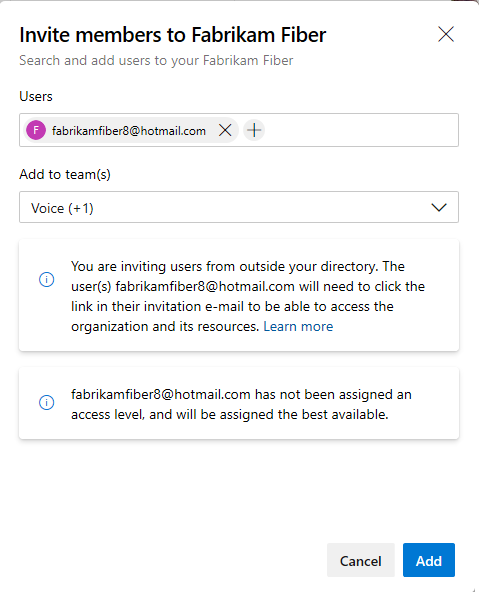
Unless users are granted an access level directly or through a group rule, they get assigned the best available access level. If there are no more free Basic slots available, the user gets added with Stakeholder access. You can change the access level later via the Organization settings > Users page.
Tip
If you need more than the free users and services included with your organization, set up billing for your organization. This allows you to pay for additional users with Basic access, purchase more services, and acquire extensions for your organization.
For more information about adding users to your organization, see the following articles:
If you manage your users with Microsoft Entra ID, you can connect your organization to Microsoft Entra ID and manage access through it. If you already use Microsoft Entra ID, authenticate access to Azure DevOps Services using your directory.
To add users through Microsoft Entra ID, do the following tasks:
A best practice for managing users is to use security groups. You can utilize default security groups, create custom security groups, or reference Microsoft Entra groups. These groups allow you to add and manage user access levels using group rules. For more information, see Add a group rule to assign access levels and extensions.
Events
Mar 17, 11 PM - Mar 21, 11 PM
Join the meetup series to build scalable AI solutions based on real-world use cases with fellow developers and experts.
Register nowTraining
Learning path
Get started with Azure DevOps learning path - Training
In this learning path, find out how Azure DevOps enables transparency and cooperation with continuous delivery and deployment for your development lifecycle.
Certification
Microsoft Certified: Identity and Access Administrator Associate - Certifications
Demonstrate the features of Microsoft Entra ID to modernize identity solutions, implement hybrid solutions, and implement identity governance.